-

How To Search Contacts – Samsung Galaxy Tab S
Learn how to search contacts on your Samsung Galaxy Tab S. You can search for a contact, or scroll the list to find one by name.
-

How To Use Groups – Samsung Galaxy Tab S
Learn how to use groups on your Samsung Galaxy Tab S. Your device comes with preloaded groups, and you can create your own.
-
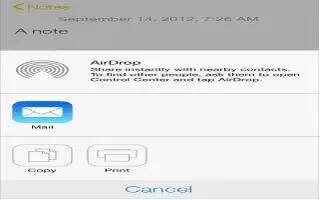
How To Use AirDrop – iPad Mini 2
Learn how to use Airdrop on your iPad Mini 2. Share content such as photos and links using AirDrop on iOS 7. Here’s what need to know get started.
-

How To Use Contacts – Samsung Galaxy Tab S
Learn how to use contacts on your Samsung Galaxy Tab S. To add a phone number to the contacts list from the keypad, tap Phone and enter the number.
-

How To Manage Contacts – Samsung Galaxy Tab S
Learn how to manage contacts on your Samsung Galaxy Tab S. You can edit, delete and share contacts.
-

How To Use Call Options – Samsung Galaxy Tab S
Learn how to use call options on your Samsung Galaxy Tab S.You can continue your phone conversation while using apps.
-

How To Take Screenshot – LG G3
Learn how to take screenshot on your LG G3. There are three methods in LG G3 to capture the screen.
-

How To Use Smart Switch – Samsung Galaxy Tab S
Learn how to use smart switch on your Samsung Galaxy Tab S. You can transfer data of the previous device to a new device via Smart Switch.
-
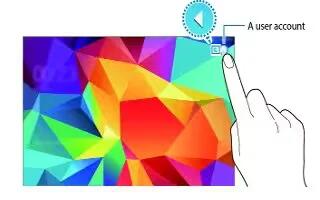
How To Setup Multiple Users – Samsung Galaxy Tab S
Learn how to setup multiple users on your Samsung Galaxy Tab S. Set up additional user accounts for other users to use the device with personalised settings.
-

How To Answer Calls – Samsung Galaxy Tab S
Learn how to answer calls on your Samsung Galaxy Tab S. When a call comes in, drag Call icon outside the large circle.
-

How To Make Calls – Samsung Galaxy Tab S
Learn how to make calls on your Samsung Galaxy Tab S. You can make a call by manually dialing a phone number, by tapping a number saved in your contacts.
-

How To Use Accounts – Samsung Galaxy Tab S
Learn how to use accounts on your Samsung Galaxy Tab S. Some apps used on your device require a registered account.
-

How To Use Private Mode – Samsung Galaxy Tab S
Learn how to use private mode on your Samsung Galaxy Tab S. Use this mode to prevent others from using or accessing specific content.
-
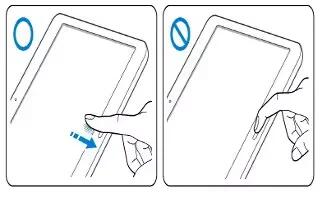
How To Use Fingerprint Scanner – Samsung Galaxy Tab S
Learn how to use fingerprint scanner on your Samsung Galaxy Tab S. You can use the Finger Scanner feature as an alternative security method.
-
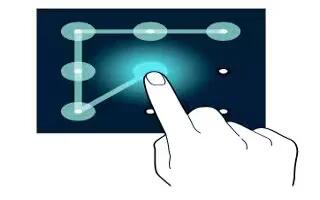
How To Use Screen Lock Settings – Samsung Galaxy Tab S
Learn how to use screen lock settings on your Samsung Galaxy Tab S. You can change the way that you lock the screen to prevent others from accessing your personal info.
-

How To Change Ringtones – Samsung Galaxy Tab S
Learn how to change ringtones on your Samsung Galaxy Tab S. Change ringtones for incoming calls and notifications.
-

How To Set Wallpapers – Samsung Galaxy Tab S
Learn how to set wallpapers on your Samsung Galaxy Tab S. Set an image or photo stored in the device as wallpaper for the Classic Home screen.
-

How To Create Folders – Samsung Galaxy Tab S
Learn how to create folders on your Samsung Galaxy Tab S. Place folders on the Home screen to organize items.