-

How To Use Contacts Display Options – Samsung Galaxy Tab 4
Learn how to use Contacts Display Options on your Samsung Galaxy Tab 4. There are various ways to display your Contacts and general Contacts settings.
-

How To Use Contacts – Samsung Galaxy Tab 4
Learn how to use Contacts on your Samsung Galaxy Tab 4. Store contact information for your friends, family, and colleagues to quickly access information.
-

How To Use Accounts – Samsung Galaxy Tab 4
Learn how to use Accounts on your Samsung Galaxy Tab 4. With synchronization, information on your device is updated with any information is updated.
-

How To Enter Text Using Swype – Samsung Galaxy Tab 4
Learn how to Enter Text Using Swype on your Samsung Galaxy Tab 4. Swype is a text input method that makes it possible to enter a word by sliding.
-

How To Enter Text By Google Voice Typing – Samsung Galaxy Tab 4
Learn how to use Google Voice Typing on your Samsung Galaxy Tab 4. You can use your voice to enter text using the Google Voice typing feature.
-

How To Enter Text Using Handwriting – Samsung Galaxy Tab 4
Learn how to Enter Text Using Handwriting on your Samsung Galaxy Tab 4. You can enter text simply by using your finger to handwrite letters on your screen.
-

How To Configure Predictive Text – Samsung Galaxy Tab 4
Learn how to configure Predictive Text on your Samsung Galaxy Tab 4. The Predictive Text option provides next-letter prediction and regional error correction.
-
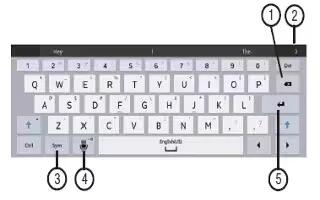
How To Enter Text – Samsung Galaxy Tab 4
Learn how to Enter Text on your Samsung Galaxy Tab 4. It allows how to select the desired text input method when entering characters into tablet.
-

How To Customize Apps Screen – Samsung Galaxy Tab 4
Learn how to customize Apps Screen on your Samsung Galaxy Tab 4. The Apps screen displays all applications installed on your wireless device.
-

How To Customize Multi Window – Samsung Galaxy Tab 4
Learn how to Customize Multi Window on your Samsung Galaxy Tab 4. You can use Multi Window to run multiple apps on the same screen.
-

How To Use Multi Window – Samsung Galaxy Tab 4
Learn how to use Multi Window on your Samsung Galaxy Tab 4. This feature can be used to run multiple applications on the current screen at the same time.
-

How To Use Wallpapers – Samsung Galaxy Tab 4
Learn how to use Wallpapers on your Samsung Galaxy Tab 4. You can choose a picture to display on the Home Screen, Lock screen, or on both the Home.
-

How To Create Folders – Samsung Galaxy Tab 4
Learn how to Create Folders on your Samsung Galaxy Tab 4. Place Folders on a Home screen to organize items together.
-

How To Use App Shortcuts – Samsung Galaxy Tab 4
Learn how to use App Shortcuts on your Samsung Galaxy Tab 4. Use App Shortcuts for quick access to applications or features, such as Email or other applications.
-

How To Use Notifications – Samsung Galaxy Tab 4
Learn how to use Notifications on your Samsung Galaxy Tab 4. Notification icons appear on the Status Bar at the top of the screen to report new messages.
-

How To Customize Home Screen – Samsung Galaxy Tab 4
Learn how to customize home screen on your Samsung Galaxy Tab 4. Your device comes with seven Home screen panels.
-

How To Use Home Screen – Samsung Galaxy Tab 4
Learn how to use Home Screen on your Samsung Galaxy Tab 4. The Home screen is the starting point for using your device.
