-

How To Take Screenshot – Samsung Galaxy Tab 4
Learn how to take Screenshot on your Samsung Galaxy Tab 4. Touch and hold the Power/Lock Key and Home Key to capture and save an image of the current screen.
-

How To Use Smart Screen – Samsung Galaxy Tab 4
Learn how to use Smart Screen on your Samsung Galaxy Tab 4. With Smart screen activated your phone automatically adjusts screen time-out and rotation.
-

How To Use Motions – Samsung Galaxy Tab 4
Learn how to use motions on your Samsung Galaxy Tab 4. By activating the various motion and gesture features, you can access a variety of time.
-

How To Lock And Unlock – Samsung Galaxy Tab 4
Learn how to Lock And Unlock on your Samsung Galaxy Tab 4. From the Lock screen, touch and swipe one of the app shortcut icons to launch that application.
-

How To Insert Memory Card – Samsung Galaxy Tab 4
Learn how to Insert Memory Card on your Samsung Galaxy Tab 4. Your device supports removable microSD or microSDHC memory cards with maximum capacities.
-

How To Create Google Account – Samsung Galaxy Tab 4
Learn how to Create Google Account on your Samsung Galaxy Tab 4. In order to utilize your device to the fullest extent, you will need to create a Google Account.
-

How To Create Samsung Account – Samsung Galaxy Tab 4
Learn how to Create Samsung Account on your Samsung Galaxy Tab 4. An active Samsung account is required to begin accessing various Samsung applications.
-
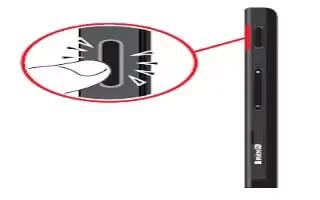
How To Setup – Samsung Galaxy Tab 4
Learn how to setup on your Samsung Galaxy Tab 4. When you first turn on your device, you are asked to set up a few things.
-

How To Insert SIM Card – Samsung Galaxy Tab 4
Learn how to Insert SIM Card on your Samsung Galaxy Tab 4. When you subscribe to a cellular network, you are provided with a plug-in SIM card loaded.
-

How To Charge Battery – Samsung Galaxy Tab 4
Learn how to Charge Battery on your Samsung Galaxy Tab 4. Your device is powered by a rechargeable, standard Li-Ion battery.
-

How To Improve Battery Life – LG G Pro 2
Learn how to improve battery life on LG G Pro 2. You can extend your battery’s life between charges by turning off features that you don’t need.
-

How To Take Screenshot – LG G Pro 2
Learn how to take screenshot on your LG G Pro 2. With the volume and power buttons being uniquely placed on the back of the phone.
-

How To Use Music Player – LG G Pro 2
Learn how to use music player on your LG G Pro 2. Your phone has a built-in music player that lets you play all your favorite tracks.
-

How To Update Software – LG G Pro 2
Learn how to update software on your LG G Pro 2. This feature allows you to conveniently update your phone’s software to a newer version via OTA.
-

How To Sync Device To PC – LG G Pro 2
Learn how to Sync Device To PC on your LG G Pro 2. Data from your device and PC can be synchronized easily with “LG PC Suite” PC software for your convenience.
-

How To Use LG PC Suite – LG G Pro 2
Learn how to use LG PC Suite on your LG G Pro 2. “LG PC Suite” PC software is a program that helps you connect your device.
-

How To Use Security Settings – LG G Pro 2
Learn how to use Security Settings on your LG G Pro 2. Use the Security menu to configure how to help secure your phone and its data.
