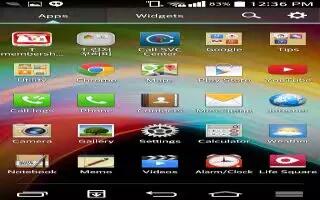-

How To Use LG SmartWorld – LG G Pro 2
Learn how to use LG SmartWorld on your LG G Pro 2. LG SmartWorld offers an assortment of exciting content – games, applications, wallpaper and ringtones.
-
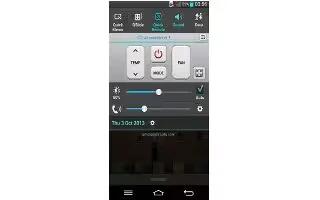
How To Use QuickRemote – LG G Pro 2
Learn how to use QuickRemote on your LG G Pro 2. QuickRemote turns your phone into a Universal Remote for your home TV, Set top box, audio system.
-
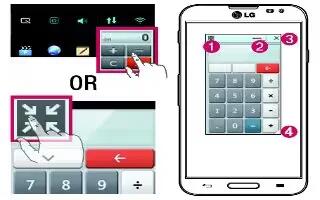
How To Use QSlide – LG G Pro 2
Learn how to use QSlide on your LG G Pro 2. The QSlide enables an overlay on your phones display for easy multi-window viewing.
-
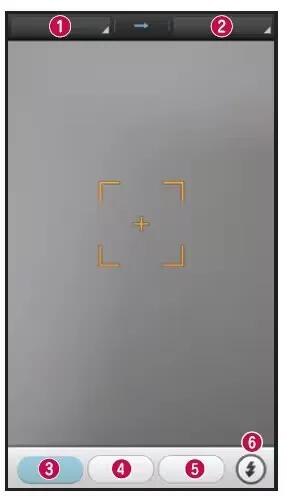
How To Use QuickTranslator – LG G Pro 2
Learn how to use QuickTranslator on your LG G Pro 2. Simply aim the camera of your smart phone at the foreign sentence you want to understand.
-
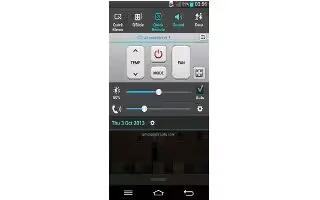
How To Use QuickMemo – LG G Pro 2
Learn how to use QuickMemo on your LG G Pro 2. Use the QuickMemo to practically and efficiently create memos during a call, with a saved picture.
-
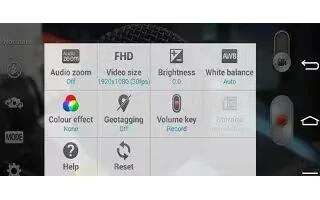
How To Use Video Camera Settings – LG G Pro 2
Learn how to use Video Camera Settings on your LG G Pro 2. Using the viewfinder, touch Settings icon to open all the advanced options.
-

How To Use Video Camera – LG G Pro 2
Learn how to use video camera on your LG G Pro 2. When recording a video, place two fingers on the screen and pinch to use the Zoom function.
-

How To Use Camera Settings – LG G Pro 2
Learn how to use camera settings on your LG G Pro 2. You can change the camera settings by scrolling through the list.
-

How To Use Camera – LG G Pro 2
Learn how to use camera on your LG G Pro 2. To open the Camera application, tap Camera icon on the Home screen.
-

How To Use Email – LG G Pro 2
Learn how to use Email on your LG G Pro 2. You can use the E-mail application to read emails from services like Gmail.
-

How To Use Groups – LG G Pro 2
Learn how to use Groups on your LG G Pro 2. Enter a name for the new group. You can also set a ringtone for the newly created group.
-

How To Use Favorite Contacts – LG G Pro 2
Learn how to use favorite contacts on your LG G Pro 2. You can classify frequently called contacts as favorites.
-
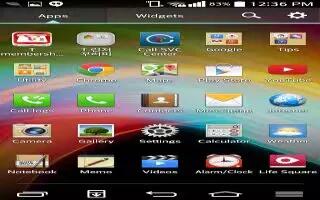
How To Use Contacts – LG G Pro 2
Learn how to use Contacts on your LG G Pro 2. Add contacts to your phone and synchronize them with the contacts in your Google account.
-
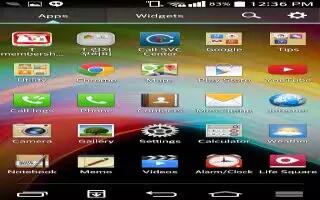
How To Use Call Settings – LG G Pro 2
Learn how to use call settings on your LG G Pro 2. You can configure phone call settings such as call forwarding, as well as other special features offered by your carrier.
-
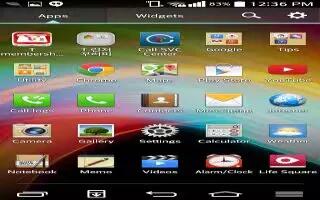
How To View Call Logs – LG G Pro 2
Learn how to view call logs on your LG G Pro 2. On the Home screen, touch Call icon and choose the Call logs tab.
-

How To Answer Calls – LG G Pro 2
Learn how to answer calls on your LG G Pro 2. When you receive a call in Lock state, swipe Call icon the in any direction to Answer the incoming call.
-

How To Make Calls – LG G Pro 2
Learn how to make calls on your LG G Pro 2. Enter the number using the keypad. To delete a digit, touch the Delete icon.