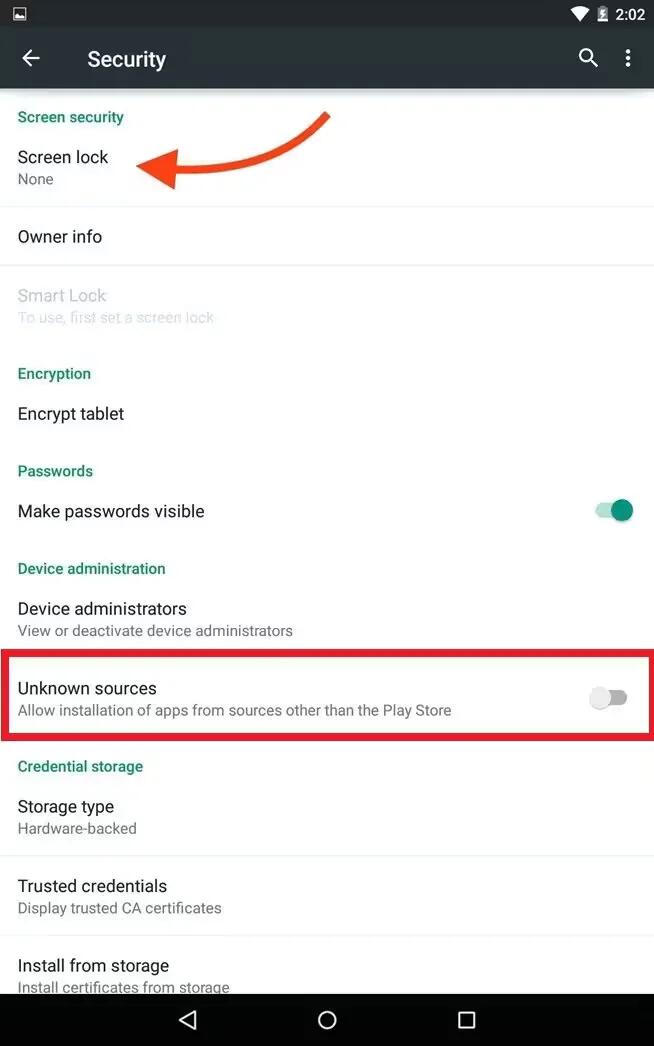Apps from Google Play are always verified by Google to protect you and your device from harm. By default, your device doesn’t allow the installation of apps from sources other than Google Play.
If you choose to allow the installation of apps from unknown sources and install apps from sources other than Google Play, it’s more likely that apps will be installed that could harm you or your device. If you allow the installation of apps from unknown sources, the Verify Apps feature protects you when installing apps outside of Google Play by continually checking your device to make sure that all apps installed are behaving in a safe manner, even after installation.
Download apps from sources other than Google Play
To be able to download apps from sources other than the Google Play Store, you’ll have to turn on the “Unknown sources” feature on your device. Your phone and personal data are more vulnerable to attack by apps from unknown sources.
- Open the Settings menu on your device.
- Under “Personal,” touch Security.
- Turn on “Unknown sources.”
- Turn app verification on or off
To verify apps you want to install from sources other than the Google Play Store, follow the instructions below. If you have a device with multiple users, only the device’s owner can turn verification on or off.
- Open the Google Settings app on your device.
- Touch Security.
- Turn “Scan device for security threats” on or off. When this setting is on, it regularly checks your device activity and prevents or warns about potential harm.
With app verification turned on, your device will verify apps when you install them, as well as periodically scan for potentially harmful apps.
Verify at app installation
With app verification turned on, your device will do one of the following when you try to install an app outside of Google Play:
- Recommend that you do not install the app
- Block the installation of the app completely if there is a security threat to your device
When you try to install an app, your device may send information to Google identifying the app, including log information, URLs related to the app, device ID, your OS version, and IP address.
Scan for harmful apps on your device
When app verification is turned on, the installed apps on your device are periodically scanned. If a potentially harmful app is detected, verify apps may take the follow action:
- Recommend that you immediately uninstall the app
- Remove an app that is known to be unsafe from your device
Improve harmful app detection
When you choose to verify apps, Google also receives anonymous information about any apps installed outside of the Google Play Store. This helps Google to better protect users against harmful apps.
To change this setting, follow these steps:
- Open the Google Settings app on your device.
- Touch Security.
- Move the switch next to “Improve harmful app detection” on or off.