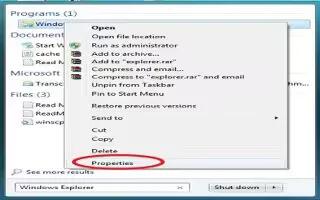If you want to restore the older file versions that you are working, some of the versions of Windows and Mac Operating system provides a way. It got some built-in methods to restore the older version files. Follow the simple steps below
Overwritten Files On PCs
Click the Start icon in the lower left of your computer screen.
Type the world “Explorer” into the small rectangular Start Search box that will appear. Click on “Windows Explorer” at the top of the list, under the word “Programs” at the top of the Start menu.
Navigate to the folder containing the current version of the file you want to recover.
- If the Documents folder opens and you want to go the Pictures folder, look at the left column in Windows Explorer’s Navigation Pane and scroll up or down to find the folder. Folders are listed in alphabetical order.
Click the right button on your mouse on the file you want to restore.
Click on Properties, then click the “Previous Versions” tab.
Take care at this point not to automatically click “Restore” because it will overwrite your present version and you will lose any new work you’ve done since you overwrote the previous version.
- Click “Restore” if you want to just keep the old version and it is OK to delete any work you’ve done on the file since.
- Click “Copy” if you want to recover the old version and also keep the new version. Windows will ask you to designate a folder to save the file when you click “Copy.” You can also save the file to your desktop.
Overwritten Files On Macs
Use Finder to navigate to the folder that contains the file that has been overwritten. If the file is on the desktop, just close all other windows.
Select “Enter Time Machine” in your dock. Select it in your Applications folder if it is not located in your dock.
Click the up and down arrows up in the resulting window to see how folder appeared at previous times.
Choose the folder or files you want to restore to a previous version and click “Restore.”
Choose whether to replace your newest version with the older one you want to recover, or keep the newer, or keep both.
- Use Time Machine to restore a file even if you deleted completely.
Note
Some versions of Windows Vista do not have an automatic option to restore overwritten files. Windows Vista Ultimate and Windows Vista Business have the restore previous version functions.