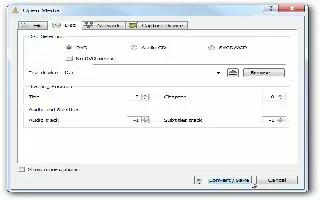You can extract and convert the file from a DVD to mpeg or other formats using the Videolan VLC media player, and you can up load it to YouTube etc., Follow the simple steps below
Old VLC
Open the DVD. Open up VLC and go to File. Select Open Disc… A dialog box should appear. Go to the Disc tab. Under the field Disc Type, select DVD (not DVD (Menus)). Enter the letter of your DVD-ROM drive in the device name box, and 0 in the title box. Click OK to see if thats what you want to rip. If you only have one optical drive this should already be correctly set.
Ripping the Disc. If it is the one you want, select the Open Disc… option from the File menu again. At the bottom of the dialog, there should be an Advanced Options field. Select Stream/Save.
Changing Settings. Next to the Stream/Save button there should be a Settings button. Click it. Uncheck the Play Locally button if it is already checked (this will stop it playing as it rips). Below this there should be a check box with File next to it. Check this, and in the browse field next to that choose where you want to save the file to. When naming your file, remember to add the file extension such as .m4v to the end, so that it saves as an h.264 MPEG 10 video file. Below the File box there is a field labeled Encapsulation method, select MP4. Underneath that should be another box called Transcoding Options. In this select MP4V for Video Codec and MP4A for Audio Codec. Click OK, and then OK again on the next box. VLC will begin ripping the disc to your Hard Drive.
VLC 0.9.6 And Newer
Open DVD. Go to the Media menu and choose Convert/Save. Then pick the Disc tab and adjust the Starting Position to the proper Title/Chapter. (You can find the proper Title/Chapter by viewing the disc with Media/Open Disc first.) Click Convert/Save.
Enter file name and start ripping. Check File and enter a file name ending in .mpg. Click Save. It will take a while.
Note
When you want to watch the file with VLC, be absolutely sure that the Stream/Save box is unchecked in the Open dialog box, or your two hours of decoding will be erased.
Be prepared for a wait. The more powerful a PC you have the faster this process will be. You can see how far through it is at the bottom of the Viewing screen, where it tells you the time.
Replicating copyrighted materials for purposes other than personal backup or fair use is illegal.
If you stop or pause the movie at any time the file will stop transcoding, and you will lose the data. Leave it running to prevent this happening.