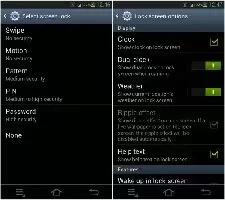Learn how to activate or deactivates various Unlock screen functions on Samsung Galaxy Note 2.
- From the Home screen, press Menu key and then tap Settings > Lock screen.
Note: When the Popup Note on lock screen option is enabled, the device displays a on-screen Popup Note when the lock screen appears. This option only appears when a screen lock option is active.
- Tap Lock screen options and choose from one of the following preferences.
- Note: These options vary depending on the selected Lock settings.
- Shortcuts sets shortcuts to appear at the bottom of the Lock screen.
- Information ticker sets the news and stock information ticker to appear across the bottom of the Lock screen.
- Clock allows you to display the digital clock while the Lock screen is active. Enabled by default.
- Dual clock displays a set of dual digital clock on the Lock screen while you are traveling. Tap the entry to set your home city. This time zone then becomes the time used by one of these on-screen clocks.
- Weather displays the current area weather on the Lock screen. Tap and set both the temperature units (F or C) and a refresh time.
- Ripple effect activates/deactivates the ripple effect on the lock screen when you tap it.
- Ink effect activates/deactivates the ink effect on the lock screen. If a live wallpaper is set on the lock screen, the ink effect is automatically disabled.
- Help text shows help information on the Lock screen.
- Camera quick access provides you with quick access to the camera function from the Lock screen.
- Wake up in lock screen requires that you say a command to wake-up S Voice.
- Set wake-up command designates your S Voice wake-up commands. Tap Wake-up S Voice and follow the on-screen prompts to create a new verbal command.