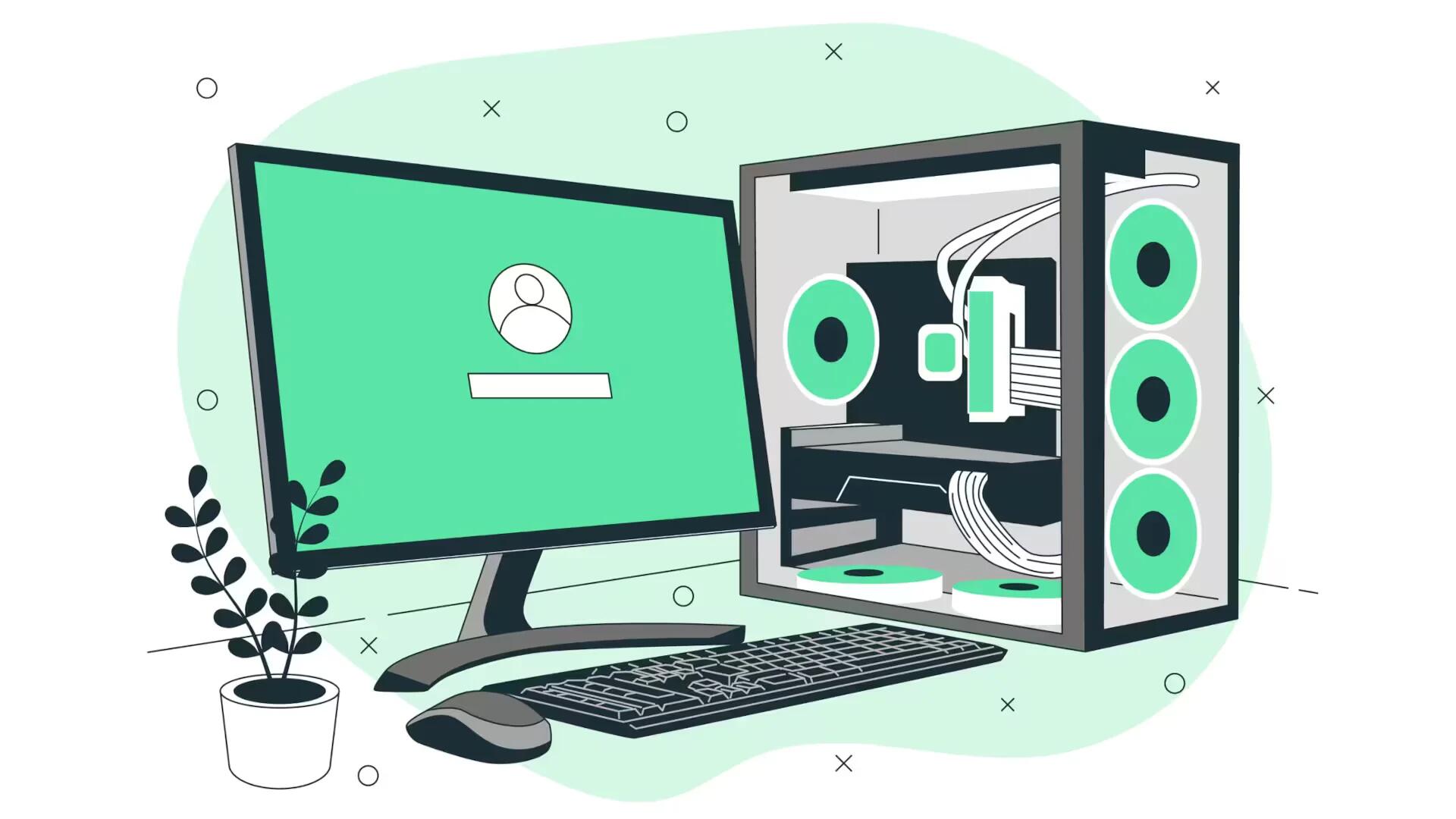If you have a Sony PS3 gaming console, you know that it is more than just a console. Here comes another feature with 3D.
If you have a Sony PS3 gaming console, you know that it is more than just a console. Here comes another feature with 3D.
This tip basically lies in the firmware update. You must first update the operating system of your PlayStation 3. Connect your PS3 to an Internet connection. To update the PS3’s firmware, go to ‘Settings‘ in the menu options and then click on ‘Update system‘. Now click ‘Update via Internet‘. Once done (after the download and installation), the PS3 will automatically restart. Next are the connections to your TV. For that, again go to the ‘Settings‘ sub-menu and to the ‘Display settings‘. Click ‘Video output settings‘ and select the connection type ‘HDMI‘. At the settings method, search for ‘Automatic‘ and confirm the next question with ‘Yes‘.
Now you need to specify the TV screen size. Measure your TV screen size (which you should definitely know) and adjust the size of your TV in inches in the menu. By default, the size is set to 50 inches which you should change according to your TV size. With the cross pad to the left of the PS3 controller, you can enter the actual display size and then confirm the selection with the ‘X‘. The PlayStation 3 will now show you your settings in an overview. If everything has worked well, both points ‘720p (3D)‘ and ‘1080p (3D)‘ should appear below. With that, the configuration of the PS3 for 3D films has been made ready.
Note
You should have a 3D TV to watch 3D content via the PS3. 3D TVs have a frequency of 120 Hz. Regular HD LCDs and LED TVs are not 3D unless specified.