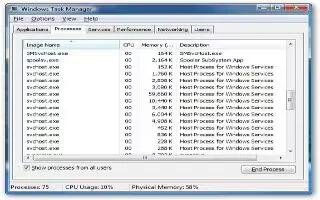The svchost.exe is known for high CPU usage, if you are using your computer, all of a sudden it becomes agonizingly slow and even starts freezing up. You press Ctrl+Alt+Del to open the Task Manager and click on the Processes Tab, and there are several instances of svchost.exe running and one of them using up 90% – 100% of CPU. Some malwares mask itself as svchost, but most likely its just Windows being Windows.
svchost is there to host services and run DLLs. The most programs have their own name.exe files and can run their own name.DLLs are different they cant launch themselves. svchost.exe launches them and runs them. You can check out the FileInspect Process Library to find out more about the svchost.exe process. To stop the svchost.exe, first you had to find out which one of the svchost instance is slowing down your computer, also you have to find out application running it.
It is really easy to do, there is a useful free Microsoft tools called Process Explorer, it gives you detailed information for each running process. All you need to do is download it and click the .exe file (no installation is required). Once you have got it running, hover mouse point over each svchost.exe process and a tool tip windows with all the needed information needed will appear.
First of all, if the process that is eating up CPU is not a Windows process, kill it and uninstall the program that runs it. Also scan your computer for viruses and other malware. Most likely it will be Windows process, such as Task Scheduler, Firewall, or Windows Update. Sometimes restarting your computer gets rid of the problem. If not means, try download recent windows updates. If for some reason you can’t, go to the Control Panel – Administrative Tools double click the Services shortcut (or click Start – Run – type in services.msc – hit Enter), find the required service, right-click on it, go to Properties and select Disabled from the Startup type box. You can always re-enable it later. Reboot your computer and then go to the Microsoft website and download updates. Install them, re-enable the service that you have stopped, and restart again. Hopefully everything will be working now.
Another way to get rid of svchost.exe is open the Task Manager, find the process causing the problem, right click on it, go to Set Priority and set it to Below Normal (or Idle if Below Normal doesnt help). Setting in Idle mode may interfere with your networking services. If you are repeatedly getting svchost errors, cleaning the Windows registry will help.