Tag: Android
-
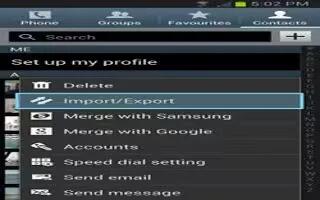
How To Export Import Contacts On Samsung Galaxy Note 2
You can Export/Import Contacts on your Samsung Galaxy Note 2 to SIM card and micro SD card. From the Home screen, tap Contacts icon.
-

How To Send Namecard On Samsung Galaxy Note 2
Learn how to send Namecard on Samsung Galaxy Note 2. Namecard contains contact information, and can be sent to recipients as a Virtual Business Card
-
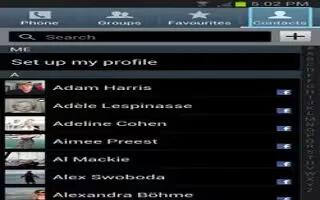
How To Mark Contact As Default On Samsung Galaxy Note 2
When you use applications such as the Voice Dialer or other messaging type applications, the application needs to know which information is primary
-
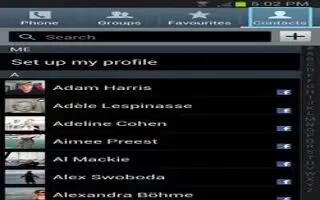
How To Join And Unjoin Contacts On Samsung Galaxy Note 2
You can join and unjoin contact information on Samsung Galaxy Note 2. Most people now maintain multiple email accounts, social networking logins,
-

How To Customize Contacts On Samsung Galaxy Note 2
You can edit, add, add options, delete, and update contacts on your Samsung Galaxy Note 2. From the Home screen, tap Contacts icon.
-

How To Find A Contact On Samsung Galaxy Note 2
You can store phone numbers and their corresponding names onto either your SIM card, your Samsung Galaxy Note 2 built-in memory, or external location
-
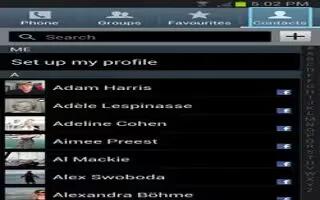
How To Use Contacts On Samsung Galaxy Note 2
This section explains how to use and manage your Contacts List. You can save phone numbers to your Samsung Galaxy Note 2 memory.
-
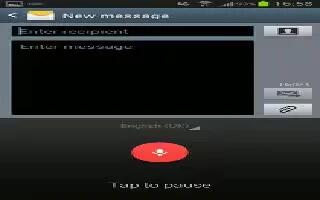
How To Use Google Voice Typing On Samsung Galaxy Note 2
This feature uses Google voice recognition to convert your spoken words into on-screen text on Samsung Galaxy Note 2. You can use voice to enter text
-
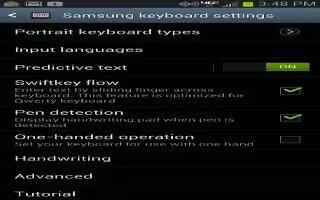
How To Use Predictive Text On Samsung Galaxy Note 2
The predictive text system provides next-letter prediction and regional error correction on Samsung Galaxy Note 2. Only available when ABC mode
-

How To Use Handwriting Mode On Samsung Galaxy Note 2
The Samsung Galaxy Note 2 also provides you with the ability to use your S Pen to hand write on the screen and have to converted into text
-

How To Use Samsung Keyboard On Samsung Galaxy Note 2
This QWERTY keyboard can be used to enter text in either a Portrait or landscape orientation on Samsung Galaxy Note 2. The only difference between
-

How To Enter Text On Samsung Galaxy Note 2
This section describes how to select the desired text input method when entering characters into your Samsung Galaxy Note 2.
-
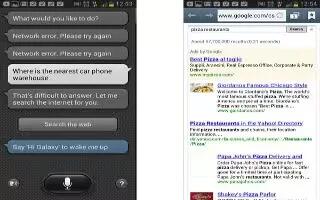
How To Use S Voice On Samsung Galaxy Note 2
This is a voice recognition application used to activate a wide variety of functions on your Samsung Galaxy Note 2. This is a natural language
-

How To Use In Call Options On Samsung Galaxy Note 2
Your Samsung Galaxy Note 2 provides a number of features that are available for use during a call. During a call, use the Volume keys on the left
-

How To Use Pause Dialing On Samsung Galaxy Note 2
You can dial or save phone numbers with pauses for use with automated systems, such as voicemail or financial phone numbers on Samsung Galaxy Note 2.
-
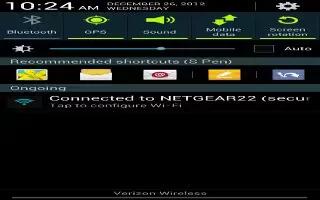
How To Use Wi-Fi Calling On Samsung Galaxy Note 2
Wi-Fi Calling is a free feature for customers using this Samsung Galaxy Note 2 provided by the Service Providers with the new ISIM card.
-
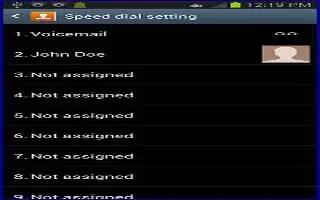
How To Use Speed Dialing On Samsung Galaxy Note 2
Once you have stored phone numbers from your Contacts List on Samsung Galaxy Note 2, you can set up to 99 speed dial entries (2-100) and then dial
-

How To Use Wait Dialing On Samsung Galaxy Note 2
Inserting a Wait into your dialing sequence means that the Samsung Galaxy Note 2 waits until it hears a dial tone before proceeding with the next