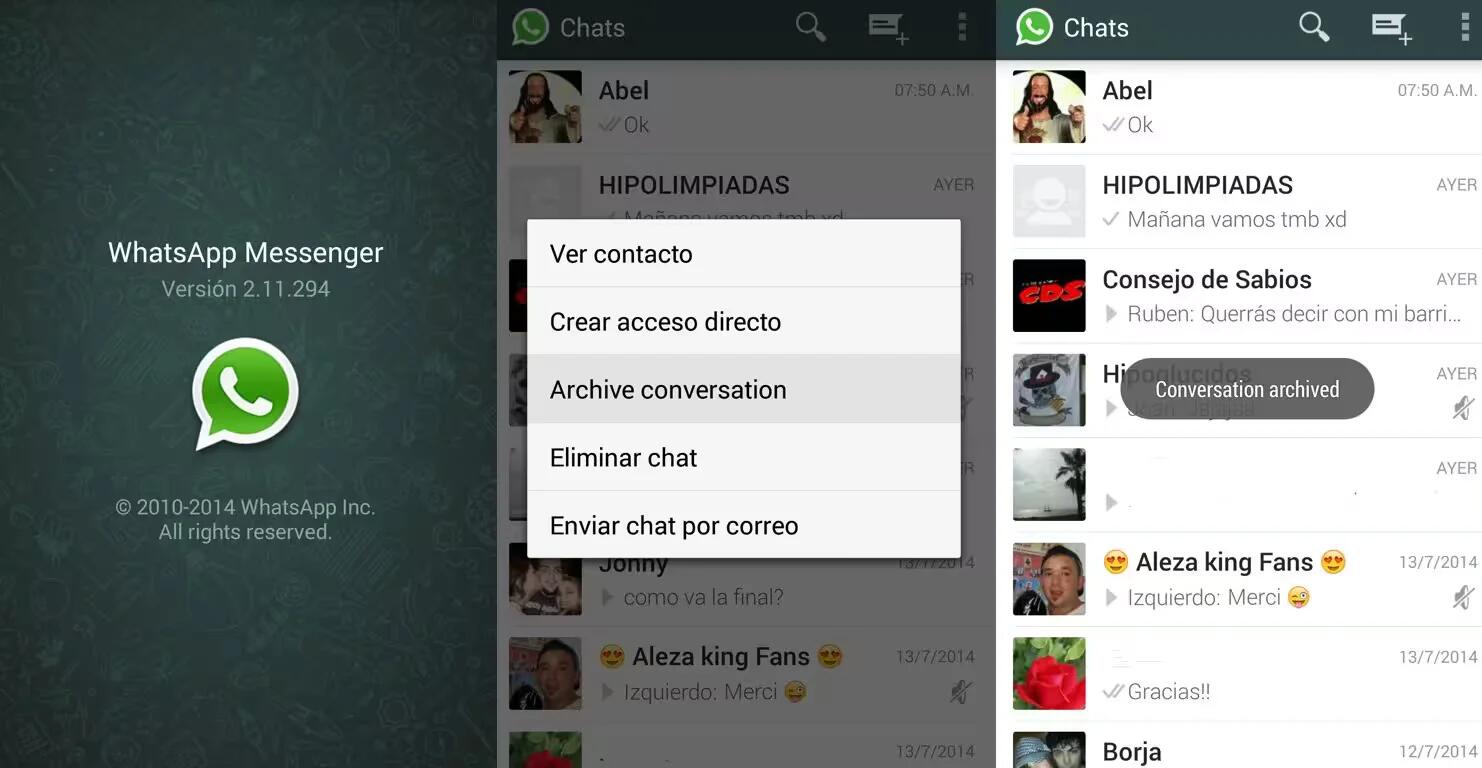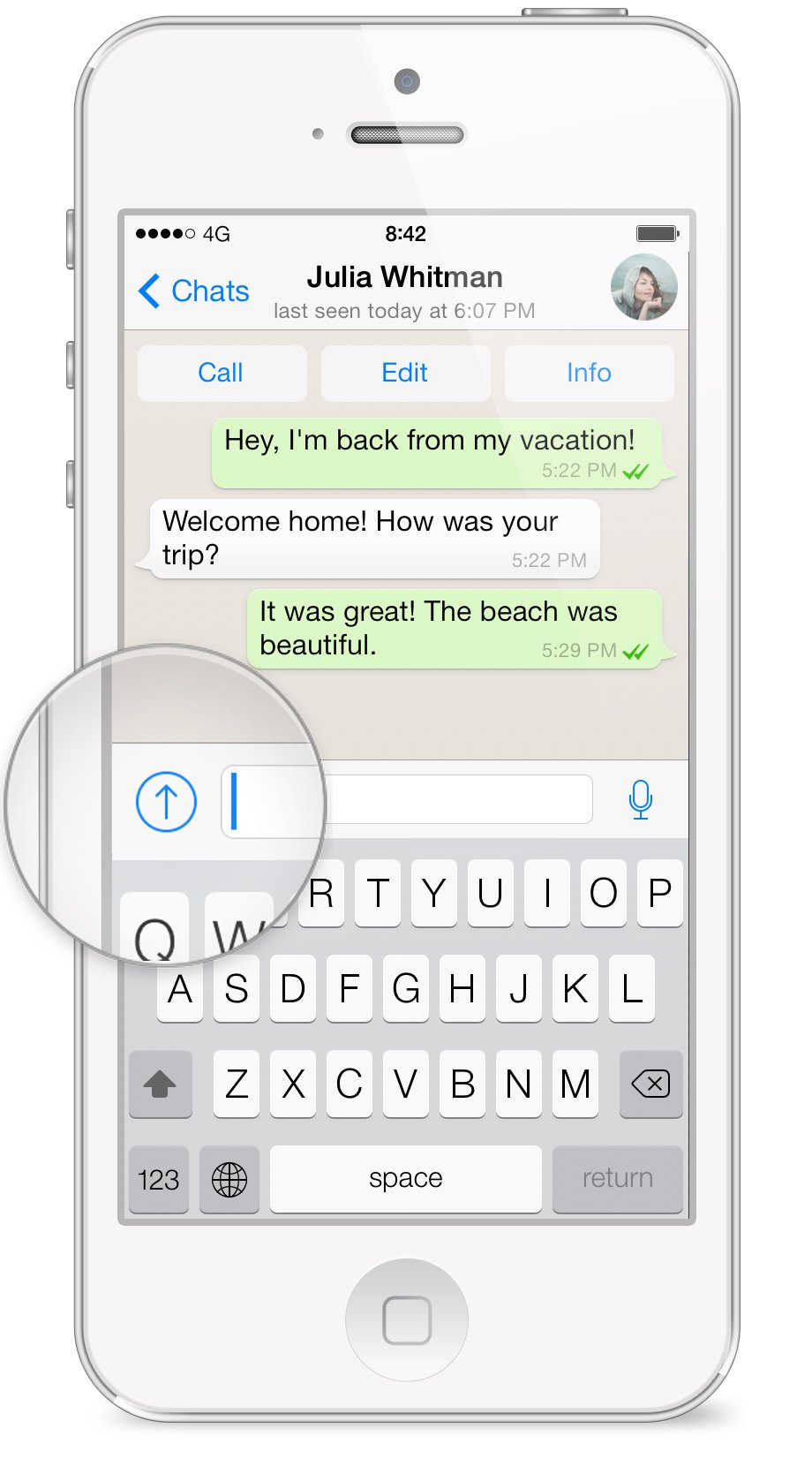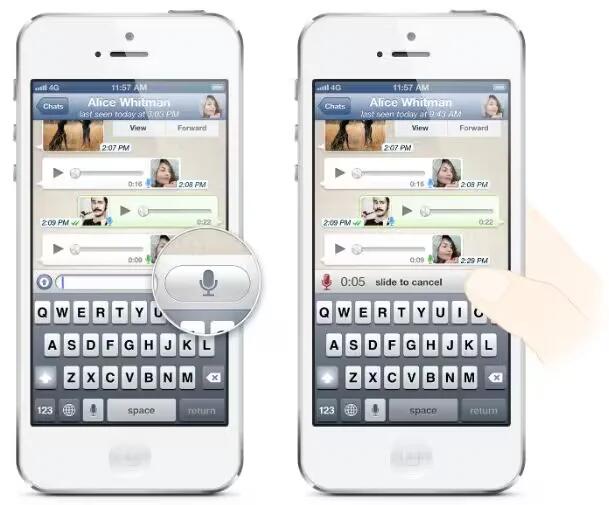Tag: Apps
-
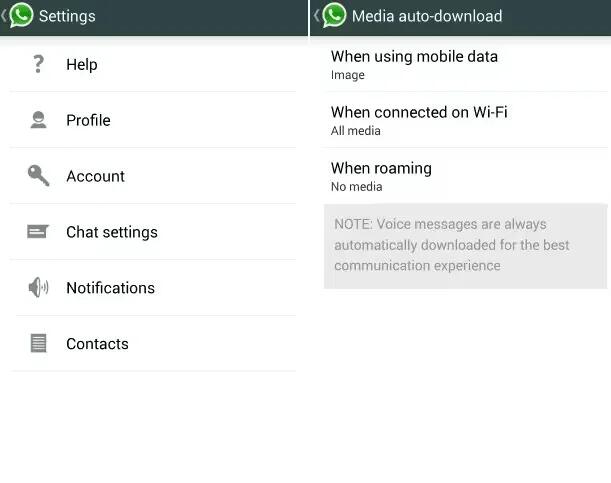
How To Use Auto Download – WhatsApp
You can configure the auto download feature in WhatsApp on your Smartphones and tablets.
-
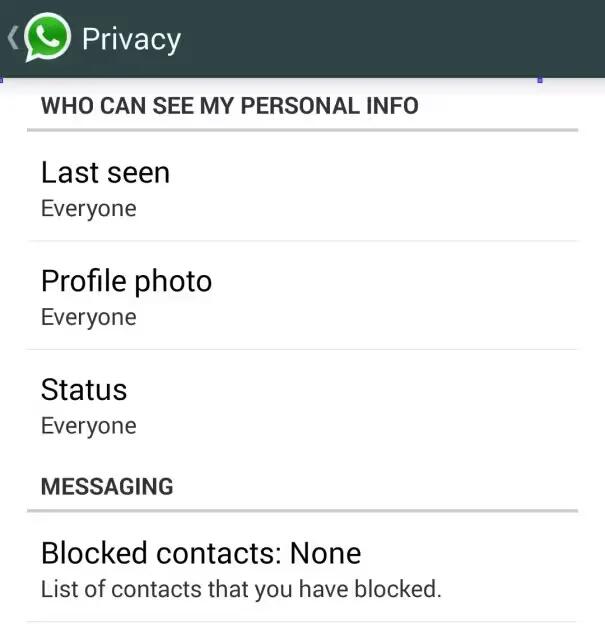
How To Use Privacy – WhatsApp
WhatsApp will automatically set your Privacy Settings to allow any WhatsApp user to view your read receipts, last seen, profile photo and status. If you don’t share your last seen, you won’t be able to see other people’s last seen.
-
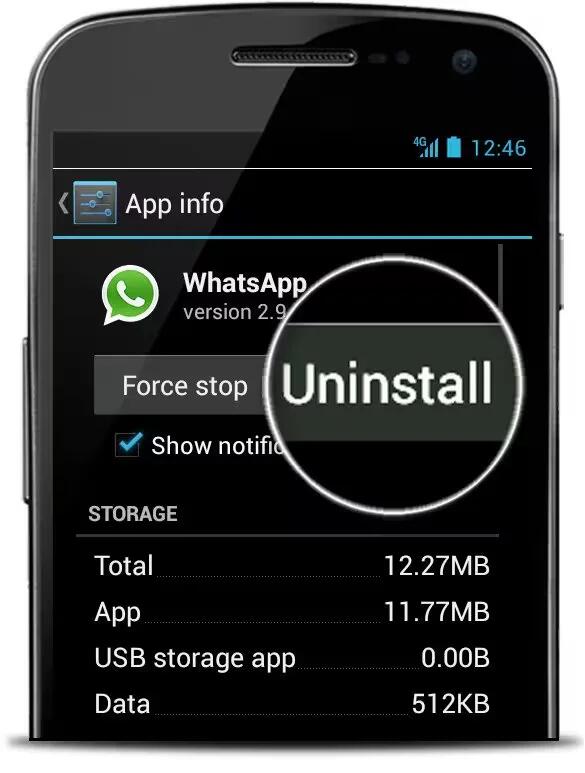
How To ReInstall – WhatsApp
You can re-install WhatsApp on your Smartphone or tablet, when required.
-
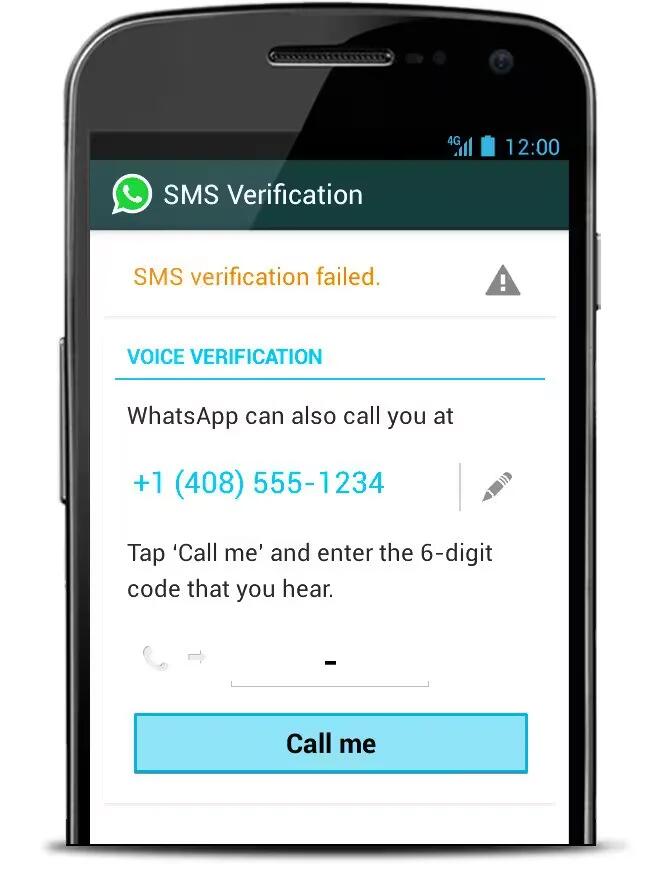
How To Verify Phone Number – WhatsApp
WhatsApp uses your phone number to make chatting with friends and family easy. This way, you don’t need to remember usernames or accept any friend requests. The phone number verification process is designed to be as simple as possible.
-
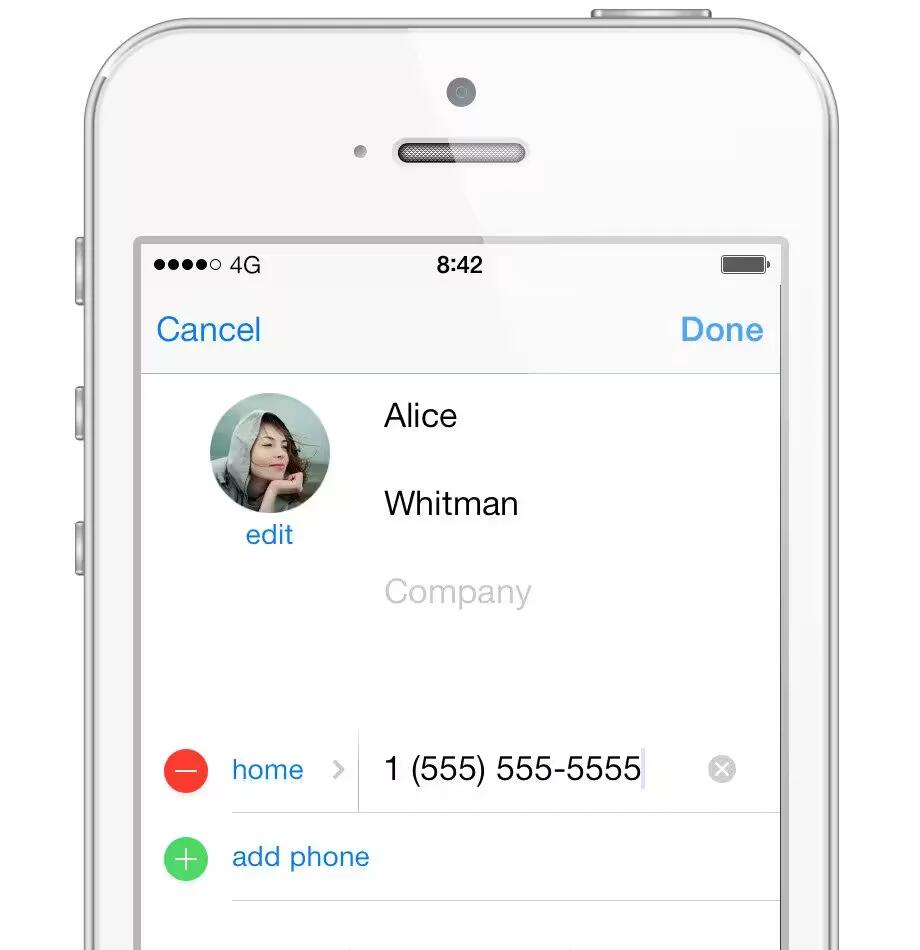
How To Add Contacts – WhatsApp
The important part is adding the contact into your phone’s address book. Before you begin, please ensure your phone is connected to the internet with a strong signal.
-
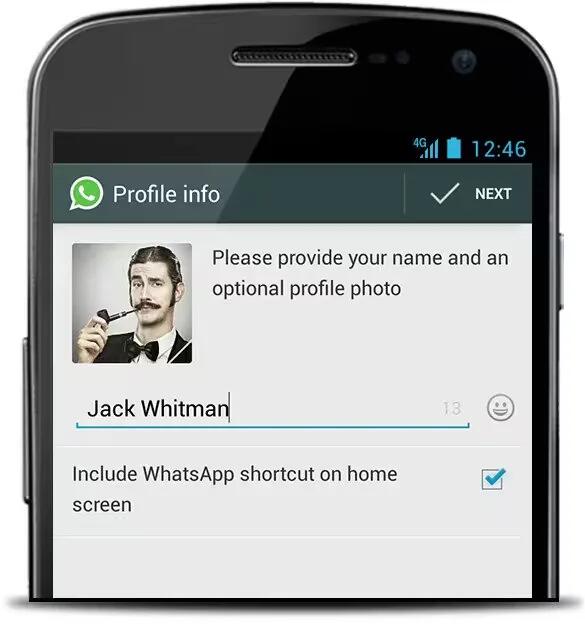
How To Configure My Profile – WhatsApp
You can configure your profile by using picture, names and status in WhatsApp on your smartphones and tablets.
-
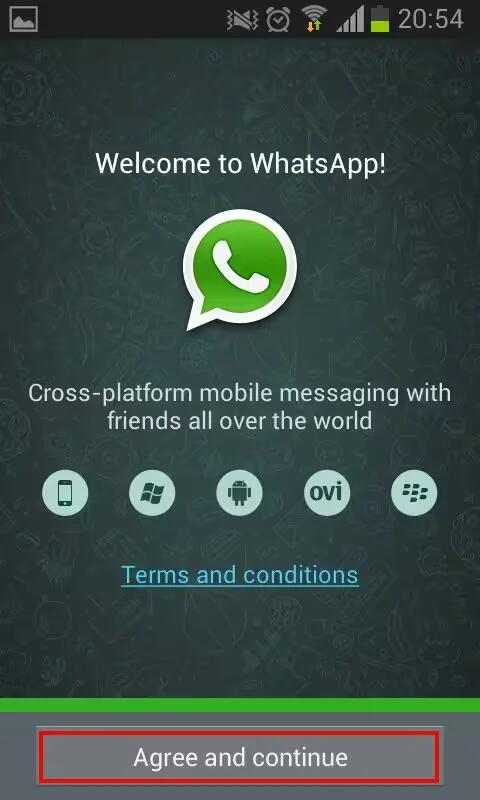
How To SetUp – WhatsApp
WhatsApp is a multiplatform mobile phone messaging service that uses your phone’s internet connection to chat with other WhatsApp users.
-
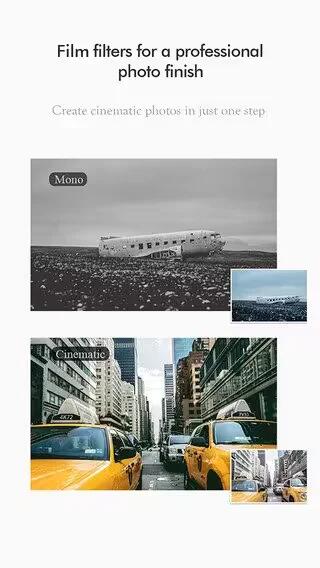
$22 App Fotor Photo Editor & Cam For iOS Is Free, Get It Right Now
With the release of Fotor Photo Editor v5.6.0, its creators are letting you download a script, effect and stickers package worth $22 in in-app purchases for free.
-
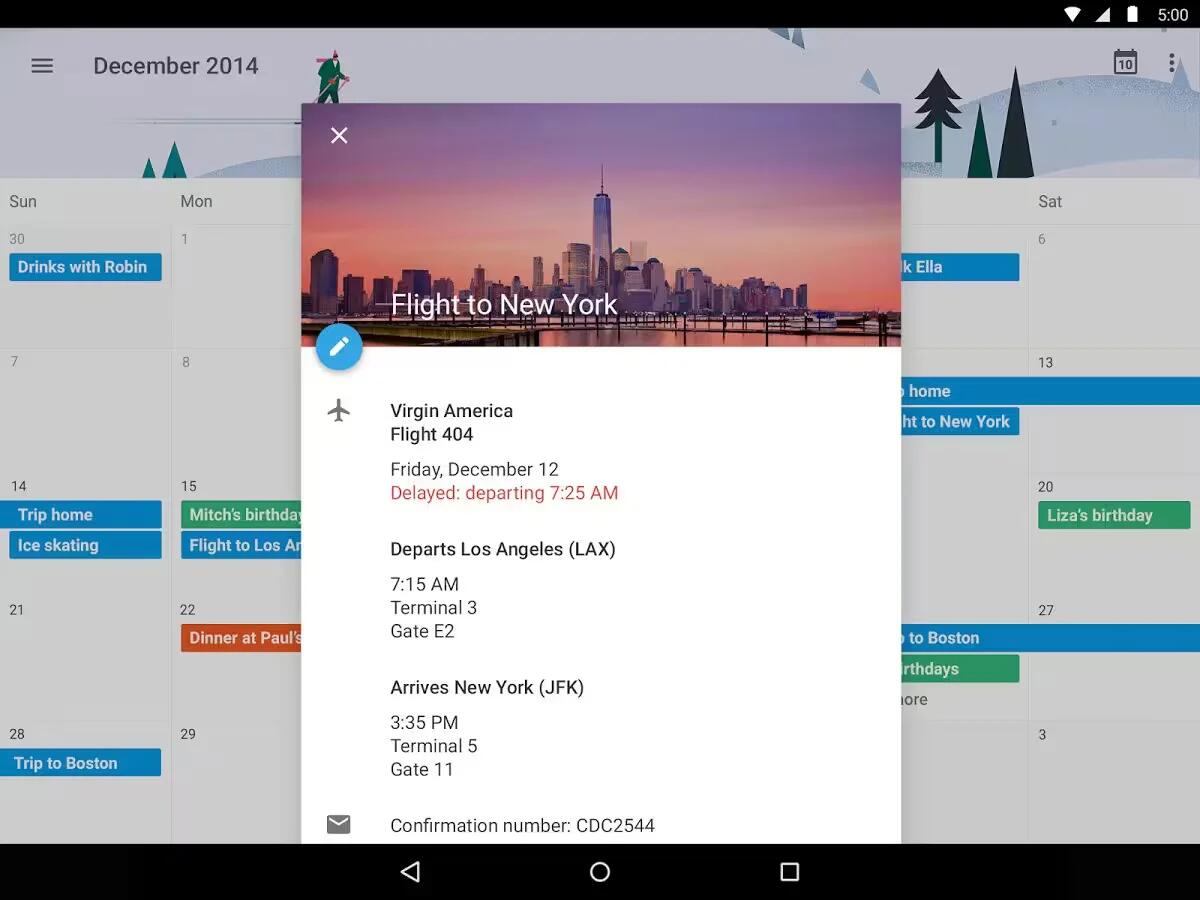
How To Use Google Calendar – Android Lollipop
You can use Google Calendar app on your devices running Android 5.0 or higher. If your device is not having calendar app, you can download it from Google Play.
-
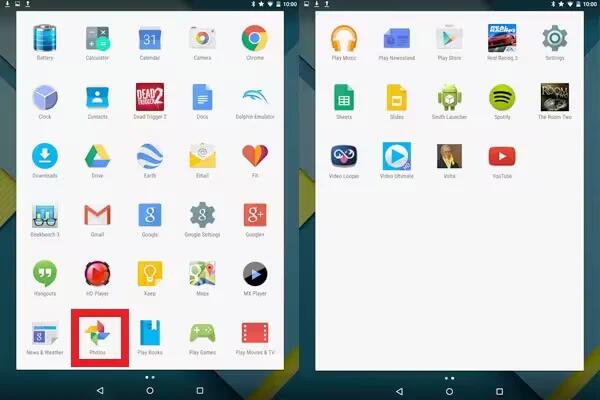
How To Use Photos App – Android Lollipop
You can use photos app on your devices running Android Lollipop. The Photos app gives you instant access to all your photos and videos associated with any Google Account set up on your phone or tablet.
-
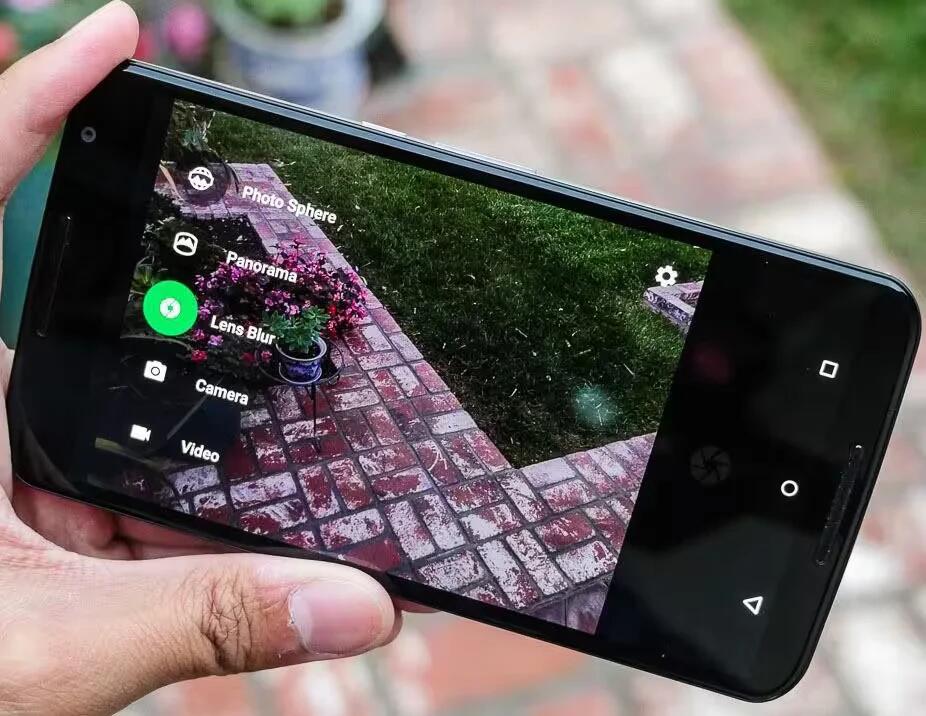
How To Use Camera – Android Lollipop
The Camera app lets you take photos, panoramic photos, videos, and immersive 360-degree photo sphere shots, including what’s above and below you.
-
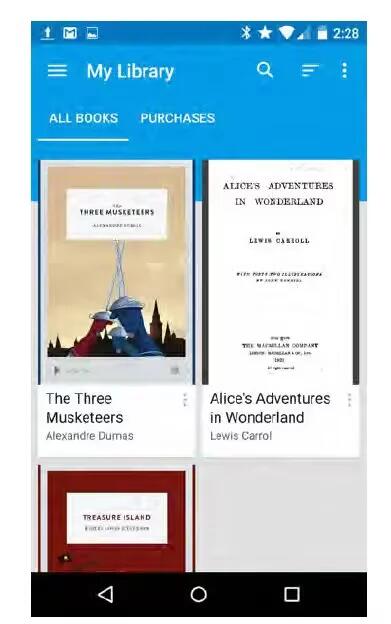
How To Use Google Play – Android Lollipop
Google Play brings together all your favorite apps & games, movies & TV shows, books, music, and news & magazines in one place, so you can reach it from any of your devices.
-
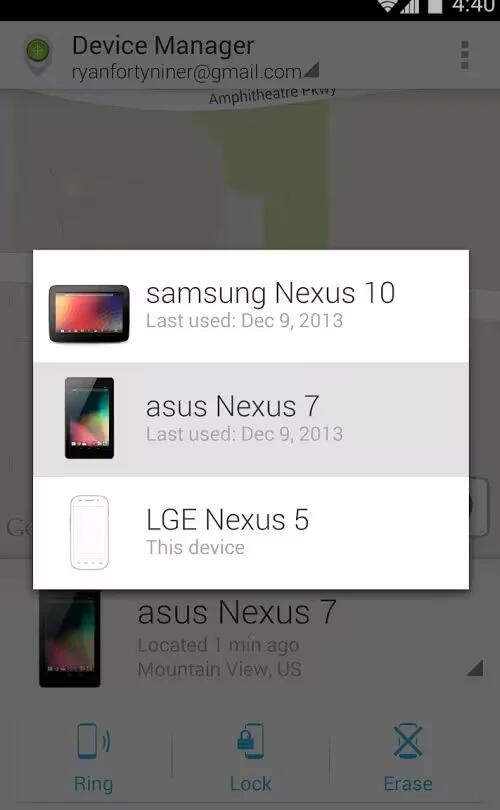
How To Use Device Manager App – Android Lollipop
If you lose your phone or tablet using Android Lollipop, the Android Device Manager can help you find its approximate location, make it ring, lock it, or erase its data.
-
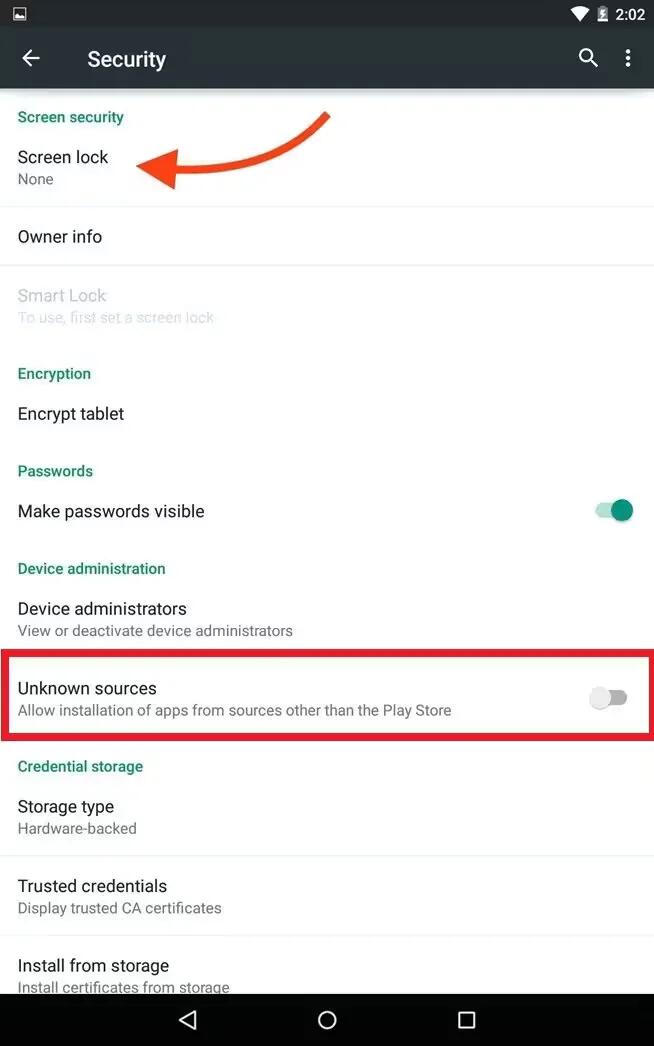
Protect Against Harmful Apps – Android Lollipop
Apps from Google Play are always verified by Google to protect you and your device from harm. By default, your device doesn’t allow the installation of apps from sources other than Google Play.
-
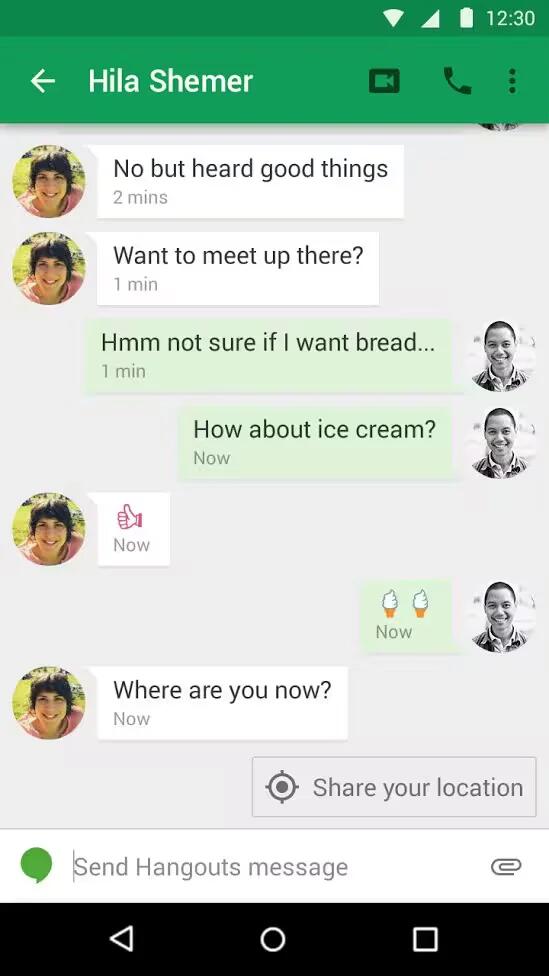
How To Make Video Call Using Hangouts – Android Lollipop
The Hangouts app lets you send and receive video calls. To open it, touch Hangouts on a Home or All Apps screen.