Tag: Apps
-
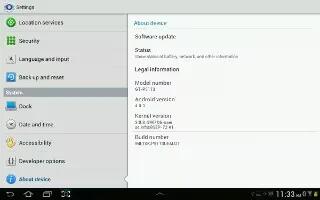
How To Use About Device On Samsung Galaxy Tab 2
View information about your Samsung Galaxy Tab 2, including status, legal information, hardware and software versions, and battery use.
-

How To Customize Accessory Settings On Samsung Galaxy Tab 2
You can customize accessory settings Dock and HDMI on Samsung Galaxy Tab 2. From a Home screen, touch Apps > Settings > Accessory.
-
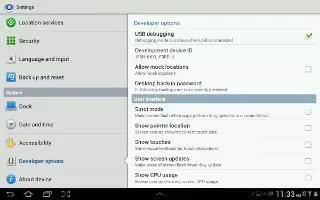
How To Use Developer Options On Samsung Galaxy Tab 2
Set options for application development on Samsung Galaxy Tab 2. When enabled, allows debugging when the device is attached to a PC by a USB cable.
-
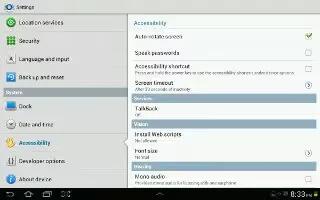
How To Customize Accessibility Services On Samsung Galaxy Tab 2
Accessibility services are special features to make using the Samsung Galaxy Tab 2 easier for those with certain physical disabilities.
-
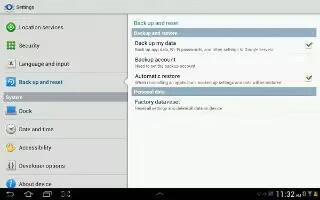
How To Use Backup And Reset On Samsung Galaxy Tab 2
You can do backup and reset on Samsung Galaxy Tab 2. Enable or disable backup of your information to the Google server. From a Home screen touch Apps
-
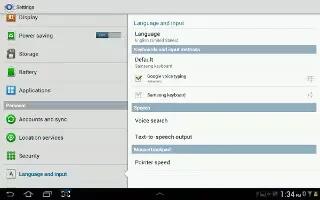
How To Use Language And Input Methods On Samsung Galaxy Tab 2
You can set Language and Input methods on your Samsung Galaxy Tab 2. Set the language used by your device. From a Home screen, touch Apps
-

How To Use Device Administration On Samsung Galaxy Tab 2
You can add or remove device administrators on your Samsung Galaxy Tab 2. To add or remove device administrators From a Home screen, touch App
-

How To Use Passwords On Samsung Galaxy Tab 2
When enabled, password characters display briefly as you touch them while entering passwords on Samsung Galaxy Tab 2. From a Home screen, touch Apps
-

How To Use Find My Mobile On Samsung Galaxy Tab 2
Find My Mobile allow your Samsung Galaxy Tab 2 to be locked and tracked, and for your data to be deleted remotely. You must sign up for both Samsung
-

How To Use Security Settings On Samsung Galaxy Tab 2
You can use Security settings to secure your Samsung Galaxy Tab 2. Choose settings for unlocking your screen. From a Home screen, touch Apps
-
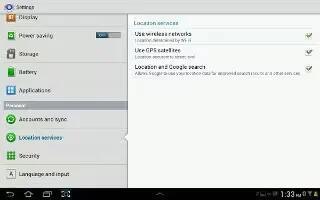
How To Use Location Services On Samsung Galaxy Tab 2
You value your privacy. So, by default, your Samsung Galaxy Tab 2 only acquires your location when you allow it. To use Location-Based Services
-
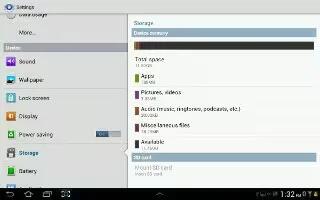
How To Use Storage Settings On Samsung Galaxy Tab 2
From this menu you can view the device memory or mount, unmount, or format an SD card on Samsung Galaxy Tab 2. From a Home screen, touch Apps
-
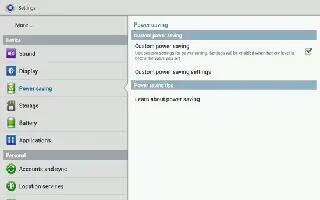
How To Use Power Saving On Samsung Galaxy Tab 2
When enabled, your Samsung Galaxy Tab 2 automatically analyzes the screen and adjusts the brightness to conserve battery power.
-
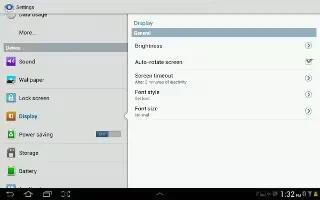
How To Use Display Settings On Samsung Galaxy Tab 2
You can customize the display settings on Samsung Galaxy Tab 2. From a Home screen, touch Apps > Settings > Display > Brightness.
-
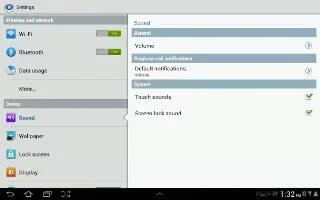
How To Customize Sound Settings On Samsung Galaxy Tab 2
You can customize sound settings on your Samsung Galaxy Tab 2. You can also set System volume from the Home screen by pressing the Volume Key.
-

How To Use Nearby Devices On Samsung Galaxy Tab 2
This option allows you to share your media files with nearby DLNA (Digital Living Network Alliance) enabled devices with Samsung Galaxy Tab 2.
-

How To Connect Samsung Galaxy Tab 2 To Computer Via WiFi
You can connect Samsung Galaxy Tab 2 with Samsung Kies to your computer. Samsung Kies is software that enables you to update your device firmware
-
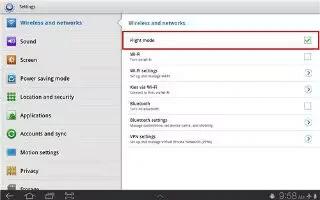
How To Use Airplane Mode On Samsung Galaxy Tab 2
Airplane mode allows you to use many of your Samsung Galaxy Tab 2 features, such as Camera, Games, and more, when you are in an airplane