Tag: Calls
-
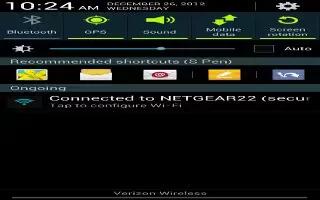
How To Use Wi-Fi Calling On Samsung Galaxy Note 2
Wi-Fi Calling is a free feature for customers using this Samsung Galaxy Note 2 provided by the Service Providers with the new ISIM card.
-
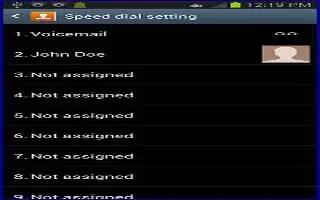
How To Use Speed Dialing On Samsung Galaxy Note 2
Once you have stored phone numbers from your Contacts List on Samsung Galaxy Note 2, you can set up to 99 speed dial entries (2-100) and then dial
-

How To Use Wait Dialing On Samsung Galaxy Note 2
Inserting a Wait into your dialing sequence means that the Samsung Galaxy Note 2 waits until it hears a dial tone before proceeding with the next
-

How To Use Dialing Options On Samsung Galaxy Note 2
When you enter numbers on the Keypad, you will see three on-screen options on Samsung Galaxy Note 2. From the keypad screen use one of the following
-

How To Manage Reject Calls On Samsung Galaxy Note 2
Learn how to reject calls and add number to rejection list on Samsung Galaxy Note 2. This feature allows you to categorize both known and unknown
-

How To Make International Calls On Samsung Galaxy Note 2
You can make international calls on your Samsung Galaxy Note 2. From the Home screen, tap Call and then touch and hold 0 until the device shows
-

How To Answer A Call On Samsung Galaxy Note 2
When somebody calls you, the Samsung Galaxy Note 2 rings and displays the incoming call image. The caller’s phone number, picture,
-

How To Make Emergency Calls On Samsung Galaxy Note 2
You can make a Emergency call with and without a SIM card on Samsung Galaxy Note 2. If you do not have a SIM card installed the first time
-

How To Make A Call On Samsung Galaxy Note 2
You can make a call on Samsung Galaxy Note 2. The devices Settings menu can also be activated by pressing Home button and then tapping Apps icon
-

How To Use Visual Voicemail On Samsung Galaxy Note 2
Visual Voicemail on Samsung Galaxy Note 2 enables users to view a list of people who left a voicemail message, and listen to the any message they want
-
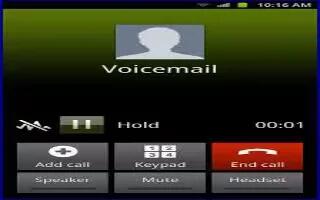
How To Use Voice Mail On Samsung Galaxy Note 2
You can use voice mail on your Samsung Galaxy Note 2. Your device automatically transfers all unanswered calls to voicemail, even if your device
-
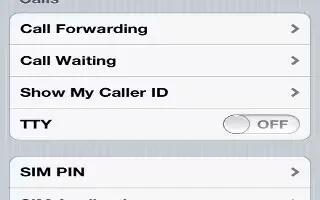
How To Use Calling Options On iPhone 5
Learn how to use call options on your iPhone 5. From a contacts Info screen, a quick tap lets you make a phone call, create an email message, and more.
-

How To Use Visual VoiceMail On iPhone 5
Learn how to use Visual Voicemail on your iPhone 5. Visual voicemail lets you see a list of your messages and choose which ones to listen to or delete.
-

How To Use FaceTime On iPhone 5
Learn how to use FaceTime on iPhone 5. With iPhone 4 or later, you can make a video call to someone with a Mac or other iOS device that supports FaceTime.
-
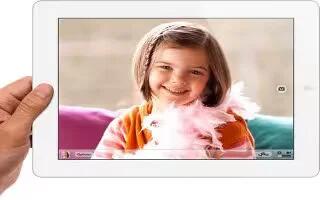
How To Use FaceTime On iPad
FaceTime lets you make video calls over Wi-Fi. Use the front camera to talk face-to-face, or the back camera to share what you see around you.
-

How To Make Video Call Using Tango Or Skype Beta On Lumia 900
Nokia Lumia 900 and Lumia 710 have some great features that you had to know about, it will enhance your phone experience. You can make a video call on Nokia Lumia 900, follow the simple steps below.
-

Blocking FaceTime Video Calls
Everybody doesnt like the video chatting feature on iPhone. Apple has made it simple to block the FaceTIme video calls. To turn off or turn on FaceTime Video calls, follow the simple steps below
-

Making iPhone Video Calls With FaceTIme
The iPhone 4 and the next generations got the ability of video calling, got the front facing camera, we can hear and now see the person on other line. For making video calls on iPhone, the caller and the recipient must use iPhone 4 or above. Follow the simple steps below to make a video…