Tag: Contacts
-
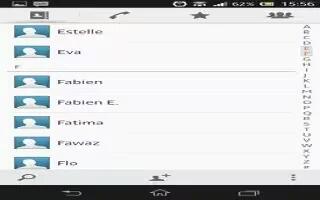
How To Communicate With Contacts On Sony Xperia Z
Learn how to communicate with your contacts, and search contacts on Sony Xperia Z. From your Home screen, tap Apps icon, then tap Contacts icon.
-
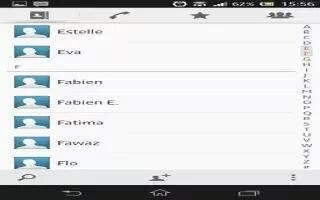
How To Assign Contacts To Groups On Sony Xperia Z
Learn how to assign contacts to groups on your Sony Xperia Z. You can assign contacts to groups to get quicker access to them from within Contacts
-
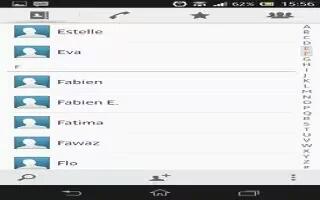
How To Mark Contacts As Favorite On Sony Xperia Z
Learn how to make favorite contacts on your Sony Xperia Z. You can mark contacts as favorites so that you can get quick access to them from Contacts
-
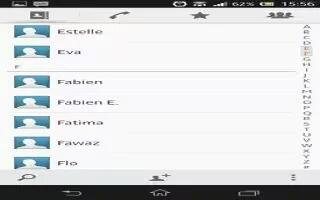
How To Use Contacts On Sony Xperia Z
Learn how to use and manage contacts on your Sony Xperia Z. Use the Contacts application to store and manage all your numbers, email addresses,
-

How To Receive Contacts From Other Devices On Sony Xperia Z
Learn how to receive contacts from other devices like several device brands, including iPhone, Samsung, HTC, and Nokia on your Sony Xperia Z.
-
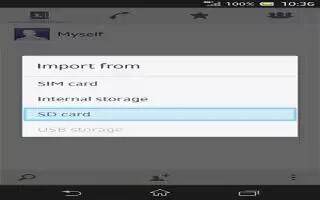
How To Transfer Contacts From Memory Card On Sony Xperia Z
Learn how to transfer contacts from memory card on your Sony Xperia Z. It is simply called as Import contacts on Sony Xperia Z. From your Home screen
-
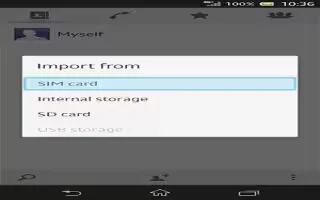
How To Transfer Contacts From SIM Card On Sony Xperia Z
Learn how to transfer contacts from SIM card on your Sony Xperia Z. It is simply called as Import contacts on your Sony Xperia Z. From Home screen,
-

How To Transfer Contacts Using Sync Accounts On Sony Xperia Z
Learn how to transfer contacts using sync (synchronization) accounts on your Sony Xperia Z. Your device works with online synchronization accounts
-

How To Transfer Contacts Using PC On Sony Xperia Z
Learn how to transfer contacts using a PC (Windows or Mac) on your Sony Xperia Z. You can use a PC to transfer contacts from several device brands,
-
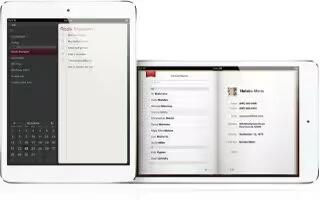
How To Use Contacts On iPad Mini
Learn how to use contacts on iPad Mini. iPad lets you easily access and edit contact lists from personal, business, and organizational accounts.
-

How To Use FaceTime On iPad Mini
On an iPad 2 or later, you can use FaceTime to make video calls to other iOS devices or computers that support FaceTime. The FaceTime camera
-
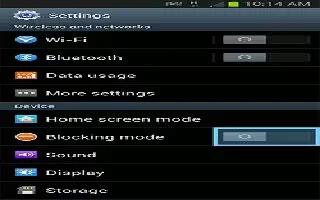
How To Use Blocking Mode On Samsung Galaxy Note 2
When Blocking mode is enabled notifications for selected features will be disabled on your Samsung Galaxy Note 2. You will only receive notifications
-
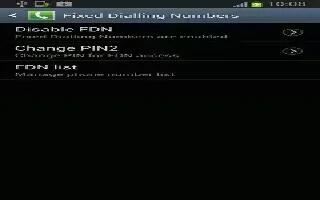
How To Use FDN On Samsung Galaxy Note 2
Fixed Dial Number (FDN), allows you to restrict outgoing calls to a limited set of phone numbers on your Samsung Galaxy Note 2. From the Home screen
-
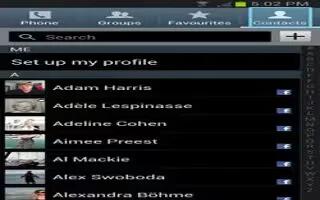
How To Send Contacts Via Bluetooth On Samsung Galaxy Note 2
On Samsung Galaxy Note 2 depending on your paired devices settings and capabilities, you may be able to send pictures, Contact information, or other
-
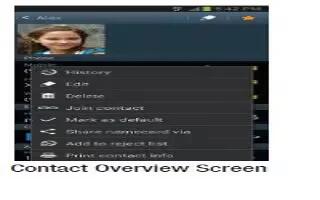
How To Assign Image As Contact Photo On Samsung Galaxy Note 2
You can assign an image as a contact photo on Samsung Galaxy Note 2. From the Home screen, tap Apps > Gallery icon. Select a folder location and tap
-
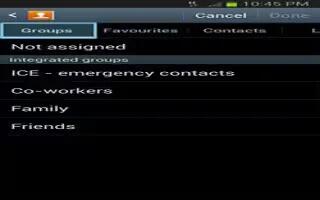
How To Use Groups On Samsung Galaxy Note 2
This feature allows you to add a new or existing contact to call group on Samsung Galaxy Note 2. This group can be one of the already present groups
-
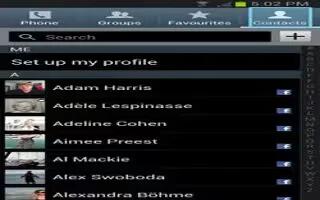
How To Customize Contacts Display options On Samsung Galaxy Note 2
The Display options menu allows you to choose which contacts to display on Samsung Galaxy Note 2. You can also choose to display only contacts
-
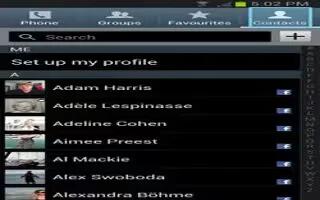
How To Customize Contact List Settings On Samsung Galaxy Note 2
From this menu you can determine the default storage location for Contacts display your Samsung Galaxy Note 2 primary number and view service numbers