Tag: Galaxy
-

How To Configure Google Voice Typing – Samsung Galaxy Tab 4
Learn how to configure Google Voice Typing on your Samsung Galaxy Tab 4. You can change input language and block offensive words.
-

How To Configure Swype Settings – Samsung Galaxy Tab 4
Learn how to configure Swype Settings on your Samsung Galaxy Tab 4. Swype is a new way to enter text on touch screens.
-

How To Use Samsung Keyboard – Samsung Galaxy Tab 4
Learn how to use Samsung keyboard on your Samsung Galaxy Tab 4. Complete or replace the word you are typing with the most probable word.
-

How To Use WiFi – Samsung Galaxy Tab S
Learn how to use WiFi on your Samsung Galaxy Tab S. Connect the device to a Wi-Fi network to use the Internet or share media files with other devices.
-

How To Use Power Saving Mode – Samsung Galaxy Tab S
Learn how to use power saving mode on your Samsung Galaxy Tab S. Save the battery power by limiting the devices functions.
-
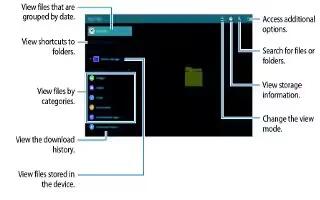
How To Use My Files – Samsung Galaxy Tab S
Learn how to use my files on your Samsung Galaxy Tab S. Use this app to access various files stored in the device or in other locations, such as cloud storage services.
-

How To Enter Text Using Samsung Keyboard – Samsung Galaxy Tab S
Learn how to enter text using Samsung keyboard on your Samsung Galaxy Tab S. A keyboard appears automatically when you enter text to send messages and more.
-

How To Use Language And Input Settings – Samsung Galaxy Tab 4
Learn how to use language and input settings on your Samsung Galaxy Tab 4. Use this menu to configure the language used to display text on your phone.
-

How To Use Blocking Mode – Samsung Galaxy Tab 4
Learn how to use blocking mode on your Samsung Galaxy Tab 4. When Blocking mode is enabled, notifications for selected features are disabled.
-

How To Use Accessibility Settings – Samsung Galaxy Tab 4
Learn how to use accessibility settings on your Samsung Galaxy Tab 4. Accessibility services are special features to make using the device easier.
-

How To Customize Notification Panel – Samsung Galaxy Tab 4
Learn how to customize notification panel on your Samsung Galaxy Tab 4. Notification icons appear on the Status Bar at the top of the screen to report new messages.
-

How To Manage Apps – Samsung Galaxy Tab S
Learn how to manage apps on your Samsung Galaxy Tab S. In order to make more memory available, you will have to manage your applications.
-

How To Use Play Store – Samsung Galaxy Tab S
Learn how to use Play Store on your Samsung Galaxy Tab S. Google Play Store provides access to downloadable applications and games to install on your tablet.
-

How To Use Samsung Apps – Samsung Galaxy Tab S
Learn how to use Samsung apps on your Samsung Galaxy Tab S. Use this application to purchase and download dedicated Samsung applications.
-
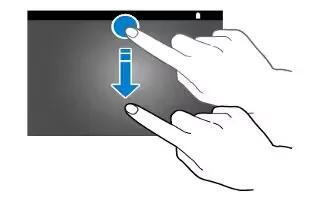
How To Use Notifications – Samsung Galaxy Tab S
Learn how to use notifications on your Samsung Galaxy Tab S. When you receive new notifications, such as messages or missed calls appear on the status bar.
-

How To Use Screen Lock Settings – Samsung Galaxy Tab 4
Learn how to use screen lock settings on your Samsung Galaxy Tab 4. Choose settings for unlocking your screen. You can set swipe, pattern, pin and password options.
-

How To Use Display Settings – Samsung Galaxy Tab 4
Learn how to use display settings on your Samsung Galaxy Tab 4. In this menu, you can change various settings for the display.
-

How To Use Sound Settings – Samsung Galaxy Tab 4
Learn how to use sound settings on your Samsung Galaxy Tab 4. From this menu you can control the sounds on the phone.