Tag: Galaxy
-

How To Customize Multi Window – Samsung Galaxy Tab 4
Learn how to Customize Multi Window on your Samsung Galaxy Tab 4. You can use Multi Window to run multiple apps on the same screen.
-

How To Use Multi Window – Samsung Galaxy Tab 4
Learn how to use Multi Window on your Samsung Galaxy Tab 4. This feature can be used to run multiple applications on the current screen at the same time.
-

How To Use Wallpapers – Samsung Galaxy Tab 4
Learn how to use Wallpapers on your Samsung Galaxy Tab 4. You can choose a picture to display on the Home Screen, Lock screen, or on both the Home.
-

How To Create Folders – Samsung Galaxy Tab 4
Learn how to Create Folders on your Samsung Galaxy Tab 4. Place Folders on a Home screen to organize items together.
-

How To Use App Shortcuts – Samsung Galaxy Tab 4
Learn how to use App Shortcuts on your Samsung Galaxy Tab 4. Use App Shortcuts for quick access to applications or features, such as Email or other applications.
-

How To Use Notifications – Samsung Galaxy Tab 4
Learn how to use Notifications on your Samsung Galaxy Tab 4. Notification icons appear on the Status Bar at the top of the screen to report new messages.
-

How To Customize Home Screen – Samsung Galaxy Tab 4
Learn how to customize home screen on your Samsung Galaxy Tab 4. Your device comes with seven Home screen panels.
-

How To Use Home Screen – Samsung Galaxy Tab 4
Learn how to use Home Screen on your Samsung Galaxy Tab 4. The Home screen is the starting point for using your device.
-

How To Take Screenshot – Samsung Galaxy Tab 4
Learn how to take Screenshot on your Samsung Galaxy Tab 4. Touch and hold the Power/Lock Key and Home Key to capture and save an image of the current screen.
-

How To Use Smart Screen – Samsung Galaxy Tab 4
Learn how to use Smart Screen on your Samsung Galaxy Tab 4. With Smart screen activated your phone automatically adjusts screen time-out and rotation.
-

How To Use Motions – Samsung Galaxy Tab 4
Learn how to use motions on your Samsung Galaxy Tab 4. By activating the various motion and gesture features, you can access a variety of time.
-

How To Lock And Unlock – Samsung Galaxy Tab 4
Learn how to Lock And Unlock on your Samsung Galaxy Tab 4. From the Lock screen, touch and swipe one of the app shortcut icons to launch that application.
-

How To Insert Memory Card – Samsung Galaxy Tab 4
Learn how to Insert Memory Card on your Samsung Galaxy Tab 4. Your device supports removable microSD or microSDHC memory cards with maximum capacities.
-

How To Create Google Account – Samsung Galaxy Tab 4
Learn how to Create Google Account on your Samsung Galaxy Tab 4. In order to utilize your device to the fullest extent, you will need to create a Google Account.
-

How To Create Samsung Account – Samsung Galaxy Tab 4
Learn how to Create Samsung Account on your Samsung Galaxy Tab 4. An active Samsung account is required to begin accessing various Samsung applications.
-
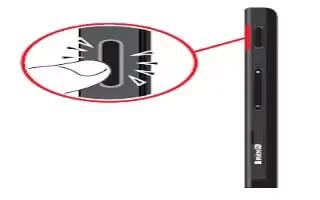
How To Setup – Samsung Galaxy Tab 4
Learn how to setup on your Samsung Galaxy Tab 4. When you first turn on your device, you are asked to set up a few things.

