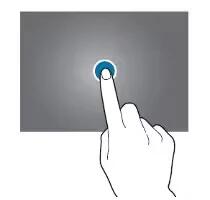Tag: Galaxy Tab S
-

How To Use WiFi – Samsung Galaxy Tab S
Learn how to use WiFi on your Samsung Galaxy Tab S. Connect the device to a Wi-Fi network to use the Internet or share media files with other devices.
-

How To Use Power Saving Mode – Samsung Galaxy Tab S
Learn how to use power saving mode on your Samsung Galaxy Tab S. Save the battery power by limiting the devices functions.
-
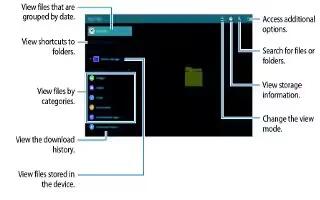
How To Use My Files – Samsung Galaxy Tab S
Learn how to use my files on your Samsung Galaxy Tab S. Use this app to access various files stored in the device or in other locations, such as cloud storage services.
-

How To Enter Text Using Samsung Keyboard – Samsung Galaxy Tab S
Learn how to enter text using Samsung keyboard on your Samsung Galaxy Tab S. A keyboard appears automatically when you enter text to send messages and more.
-

How To Manage Apps – Samsung Galaxy Tab S
Learn how to manage apps on your Samsung Galaxy Tab S. In order to make more memory available, you will have to manage your applications.
-

How To Use Play Store – Samsung Galaxy Tab S
Learn how to use Play Store on your Samsung Galaxy Tab S. Google Play Store provides access to downloadable applications and games to install on your tablet.
-

How To Use Samsung Apps – Samsung Galaxy Tab S
Learn how to use Samsung apps on your Samsung Galaxy Tab S. Use this application to purchase and download dedicated Samsung applications.
-
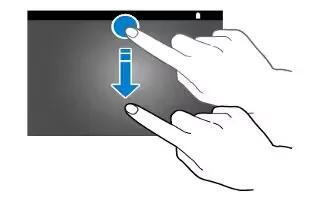
How To Use Notifications – Samsung Galaxy Tab S
Learn how to use notifications on your Samsung Galaxy Tab S. When you receive new notifications, such as messages or missed calls appear on the status bar.
-

How To Use Home Screen – Samsung Galaxy Tab S
Learn how to use Home Screen on your Samsung Galaxy Tab S. The Home screen is the starting point for accessing all of the devices features.
-
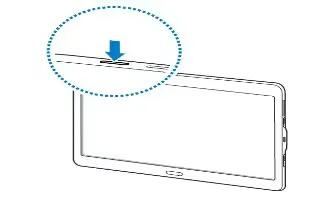
How To Setup – Samsung Galaxy Tab S
Learn how to setup your Samsung Galaxy Tab S. Press and hold the Power button for a few seconds to turn on the device.
-
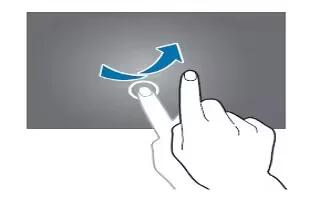
How To Lock And Unlock – Samsung Galaxy Tab S
Learn how to lock and unlock on your Samsung Galaxy Tab S. By default, the device locks automatically when the screen times out.
-

How To Insert Memory Card – Samsung Galaxy Tab S
Learn how to insert memory card on your Samsung Galaxy Tab S. Your device accepts memory cards with maximum capacities of 128 GB.
-
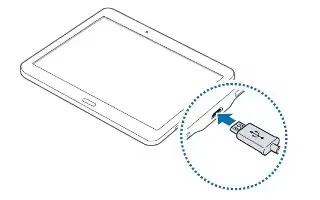
How To Charge Battery – Samsung Galaxy Tab S
Learn how to charge battery on your Samsung Galaxy Tab S. Use the charger to charge the battery before using it for the first time.
-
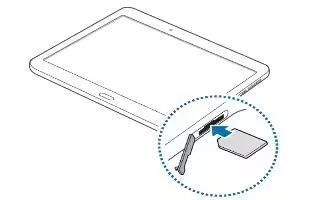
How To Insert SIM Card – Samsung Galaxy Tab S
Learn how to insert SIM card on your Samsung Galaxy Tab S. Insert the SIM or USIM card provided by the mobile telephone service provider.