Tag: GIonee M2
-

How To Change Wallpapers – Gionee M2
Learn how to change wallpapers on your Gionee M2. You can change the Wallpaper (background) of your home screens.
-

How To Create Pages – Gionee M2
Learn how to create pages on your Gionee M2. You can add a new page to your application menu by following these steps.
-

How To Create Folders – Gionee M2
Learn how to create folders on your Gionee M2. You can create application folders to hold similar applications if you wish.
-
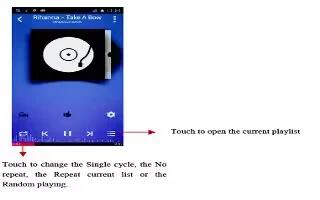
How To Use Music Player – Gionee M2
Learn how to use music player on your Gionee M2. You use Music to organize and listen to music and other audio files that you transfer to your phone from your computer.
-
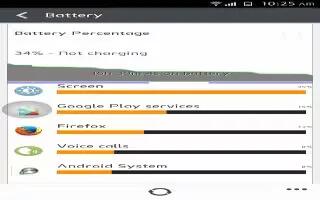
How To Improve Battery Life – Gionee M2
Learn how to improve battery life on your Gionee M2. TheGionee M2 comes with a built-in ‘Power saving’ option, which is the logical first port of call.
-

How To Take Screenshot – Gionee M2
Learn how to take screenshot on your Gionee M2. You can capture this screen on your device without using third party apps.
-

How To Connect To PC With USB – Gionee M2
Learn how to connect to PC with USB on your Gionee M2. You can connect your phone to a computer with a USB cable, to transfer music, pictures and more.
-

How To Use Bluetooth – Gionee M2
Learn how to use Bluetooth on your Gionee M2. Bluetooth is a short-range wireless communications technology that devices can use to exchange information.
-

How To Use WLAN – Gionee M2
Learn how to use WLAN on your Gionee M2. Your phone can connect to a variety of networks and devices.
-

How To Use Album – Gionee M2
Learn how to use album on your Gionee M2. Touch the Gallery icon in the Launcher to view albums of your pictures and videos.
-
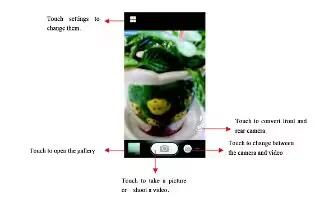
How To Use Camera – Gionee M2
Learn how to use camera on your Gionee M2. Camera is a combination camera and camcorder that you use to shoot and share pictures and videos.
-
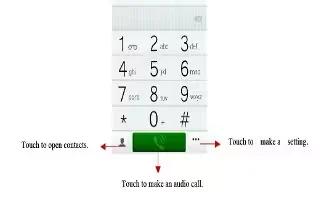
How To Make Calls – Gionee M2
Learn how to make calls on your Gionee M2. Enter the phone number you want to dial.
-
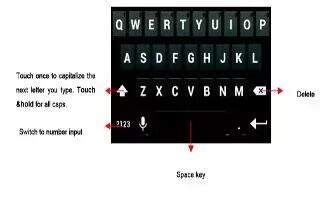
How To Enter Text – Gionee M2
Learn how to enter text on your Gionee M2. You can touch a text field where you want to enter text to open the keyboard.
-

How To Connect To Network – Gionee M2
Learn how to connect to network on your Gionee M2. When you assemble your phone with a SIM card from your wireless service provider.
-

How To Customize Home Screen – Gionee M2
Learn how to customize home screen on your Gionee M2. Enter the main menu, touch & hold the icon of an application, drag it to Move to Desktop.
-

How To Use Home Screen – Gionee M2
Learn how to use home screen on your Gionee M2. The main home screen is the starting point for many applications and functions, and it allows you to add items.
-
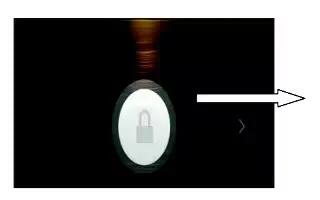
How To Switch On – Gionee M2
Learn how to switch on your Gionee M2. Long press the power key to start up the cell phone.
