Tag: iOS
-

How To Take A Screenshot On iPad 3
Learn how to take a screenshot on iPad. You can take a screenshot on your iPad, it is easy to do, and it is built right into iOS.
-

Use Bump For iPhone
Bump is a mobile application available for iPhone, iPod touch, iPad, and Android-based devices. The app allows you to share content including photos, music, contacts, apps, calendars, and social network info by simply bumping your device with another device running the app. You can use the Bump app for iOS devices, follow the simple steps…
-

Upload Photos To Photovine
Photovine is an image-centric social network that allows users to share photos one another based on a particular caption. For example, if one user uploads an image of his car with the caption “My Ride”, other users would do the same and all the images would be grouped into a group called a “vine”. You…
-

Sign Up With Orderahead
OrderAhead is an App that allows you to order and pay for food from Bay Area restaurants from your computer or iPhone. That way, your food is ready and paid for when you arrive at the restaurant. You can sign up for the Orderahead service, follow the simple steps below
-

Sign Up For Beluga
Beluga is a free cross-platform group messaging application for Apples iPhone, iPad, iPod touch, and mobile devices running Googles Android operating system. The app allows you to create private groups, send and receive updates and real time alerts, and share photos. You can sign up for Beluga service, follow the simple steps below
-

Rotate Photos With iPad Photos App
Learn to rotate photo with ipad photos app. Did you accidentally take a picture holding your iPad upside down? Fortunately, there is a easy way
-
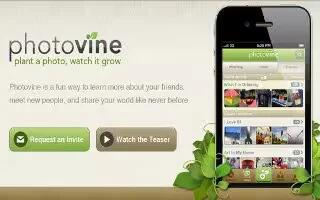
Get Photovine For iPhone, iPad, And iPod Touch
Learn to get Photovine for iPhone, iPad, and iPod Touch. Photovine is a photo sharing social network service launched by Google.
-
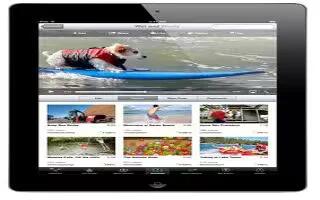
Download Free Videos On iPhone, iPod Touch, iPad Without Jailbreak
learn to download free videos on iPhone, iPod Touch, iPad without jailbreak. Jailbreak solves all the problems but if you are not interested
-

Burn ISO On Mac
All Macs come with software to burn ISOs so the good news is that you don’t need to buy software. Follow the simple steps below to burn ISO on Mac
-

Build A Hackintosh
A Hackintosh is a non-Apple computer which nevertheless runs OS X. You will need to buy a retail copy of OS X and breach your EULA as is your right.
-

Boot A Mac From Firewire
You can boot a Mac from FireWire, the ability to boot a Mac from FireWire is most useful when youre experiencing problems with your Mac
-
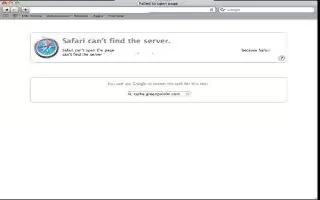
Block And Unblock Internet Sites On Mac
There are several ways to block and unblock Internet sites on a Macintosh (Mac) computer, depending on your personal preference. Act of blocking
-
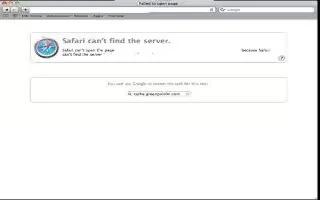
Block A Website On Mac
You can block a website on Mac, editing Hosts file is also a way to block unwanted sites on a Mac.Follow the simple steps below
-

Begin Using A Mac
Are you new to Mac? Mac can be mildly confusing at times. This guide shows some of the basic uses and features of a Mac, as well as how to transfer
-

Become An Apple Developer
Apple has two developer programs that will help you become an Apple Developer; the iPhone Developer program and the Mac Developer Program.
-
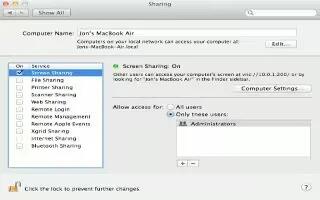
Access Other Computers On Mac
Your Mac have the ability to access other computers, regardless if the other computer has Mac or Windows operating systems. To access other Macs.
-
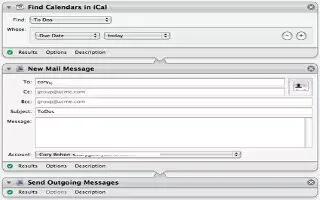
Automate iCal On Mac
You can automate your iCal on your Mac using Automator. You can automate planning out iCal events at the beginning of each day.
-

Put iPod Touch To Sleep
You may be listening to music or podcasts while in bed, then its a good idea to start using iPod Touch Sleep feature, it will save some battery life. Follow some simple steps below