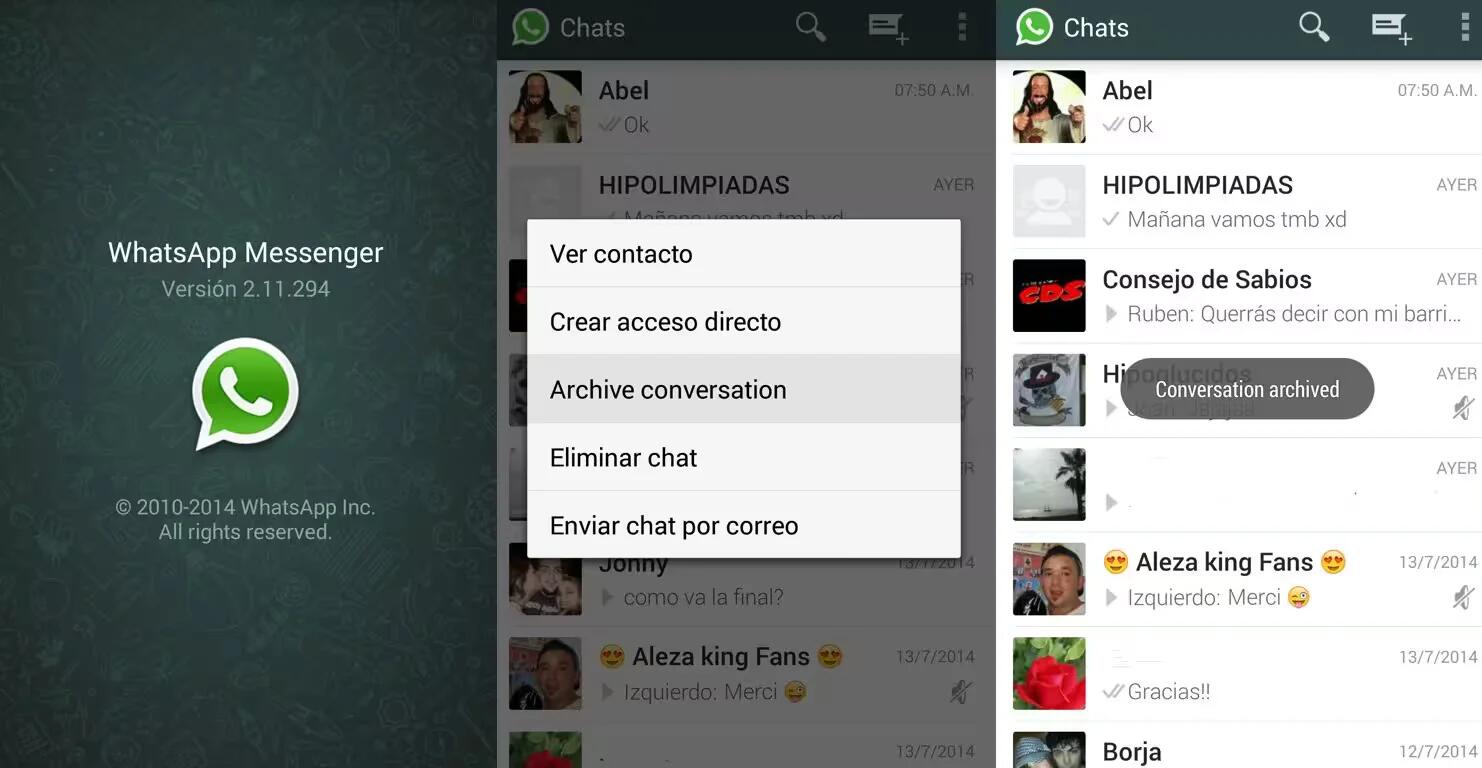Tag: Settings
-

Mobile Voting
Can you imagine an election without the booth capture, without firing of polling stations, clashes between parties, voting without long standing
-

How To Enable Or Disable Motion And Fitness Tracking In iPhone
In iPhone, Motion and Fitness sensors are always on and run in the background trying to track your movement. You can disable them to preserver battery. Here is the list of steps to do.
-
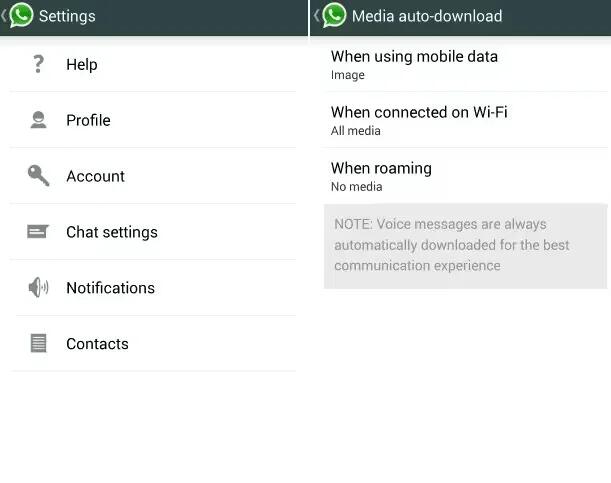
How To Use Auto Download – WhatsApp
You can configure the auto download feature in WhatsApp on your Smartphones and tablets.
-
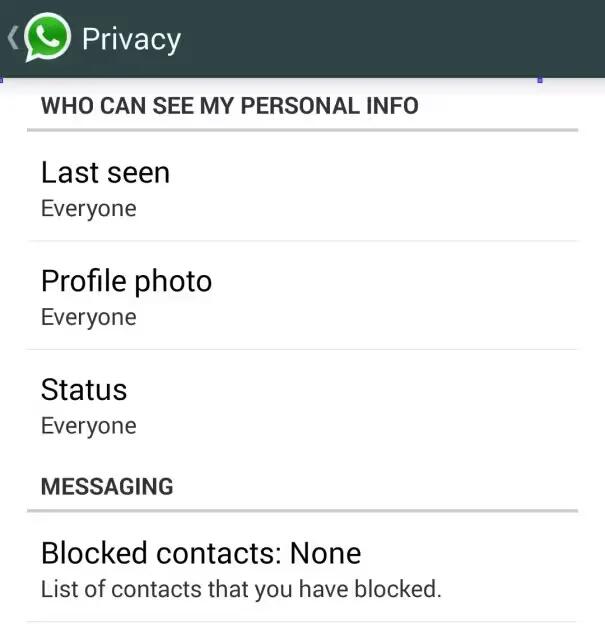
How To Use Privacy – WhatsApp
WhatsApp will automatically set your Privacy Settings to allow any WhatsApp user to view your read receipts, last seen, profile photo and status. If you don’t share your last seen, you won’t be able to see other people’s last seen.
-
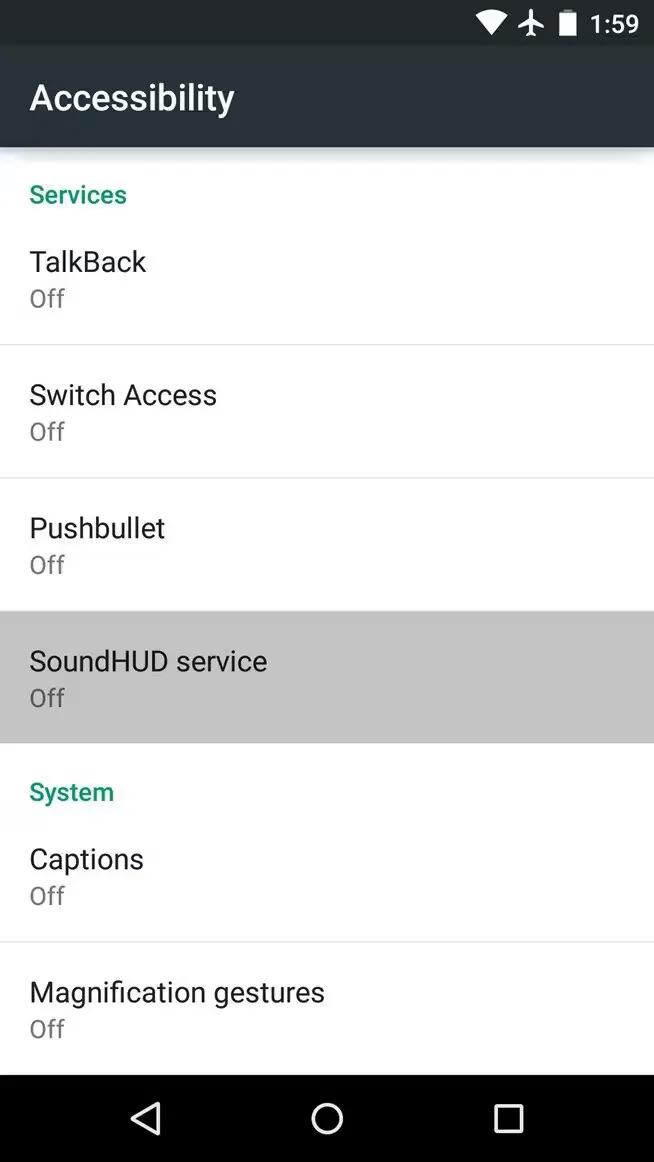
How To Use Accessibility Settings – Android Lollipop
You can use accessibility settings on your devices running Android Lollipop for customizing captions, TalkBack, Explore by touch, Display and sound accessibility, etc.
-
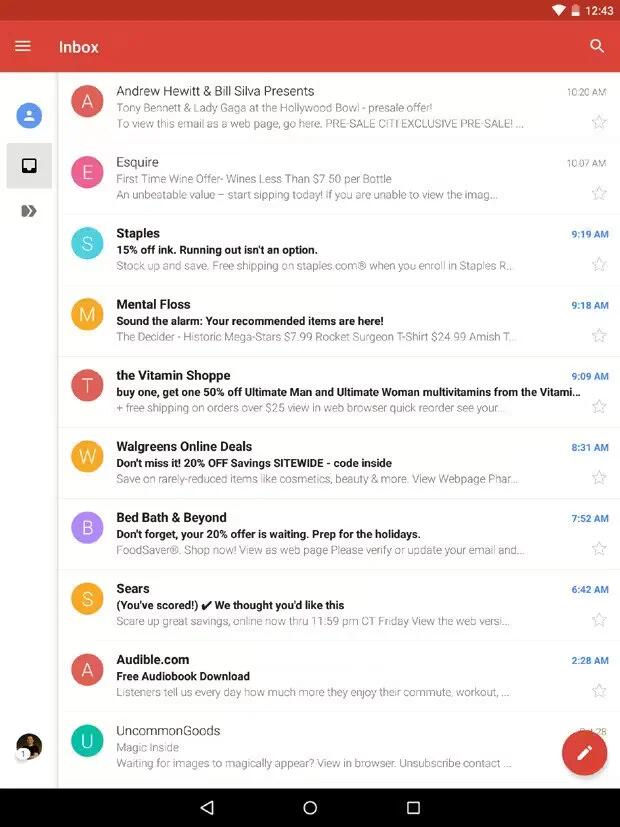
How To Use Gmail – Android Lollipop
Gmail isn’t just about email. You can use your Gmail account to sign in to all Google apps and services, including these and many more.
-

How To Use File Storage – Android Lollipop
Android 5.0 Lollipop makes it easy to store and browse through pictures, videos, and other files on your device and attach them to an email, Hangout message, and so on.
-
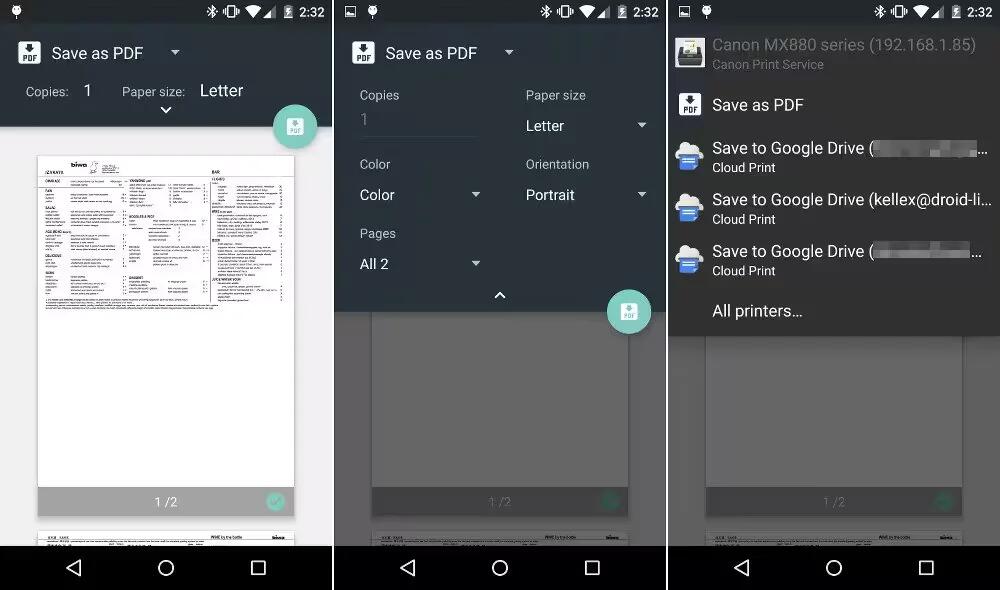
How To Use Printing – Android Lollipop
With Android 5.0, you can preview and print the content of certain screens (such as web pages displayed in Chrome) to a printer on the same Wi-Fi network as your Android device.
-
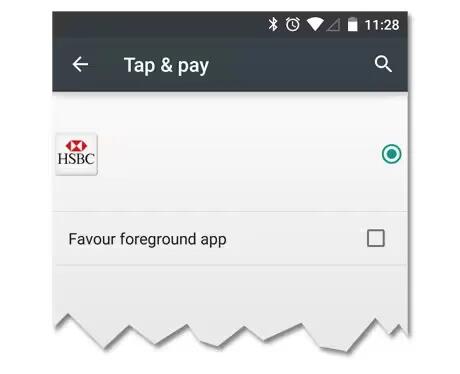
How To Use Tap & Pay – Android Lollipop
When NFC is turned on, you can use the Tap & pay feature to pay for items just by touching your phone to a reader at a register. To manage your Tap & pay apps.
-
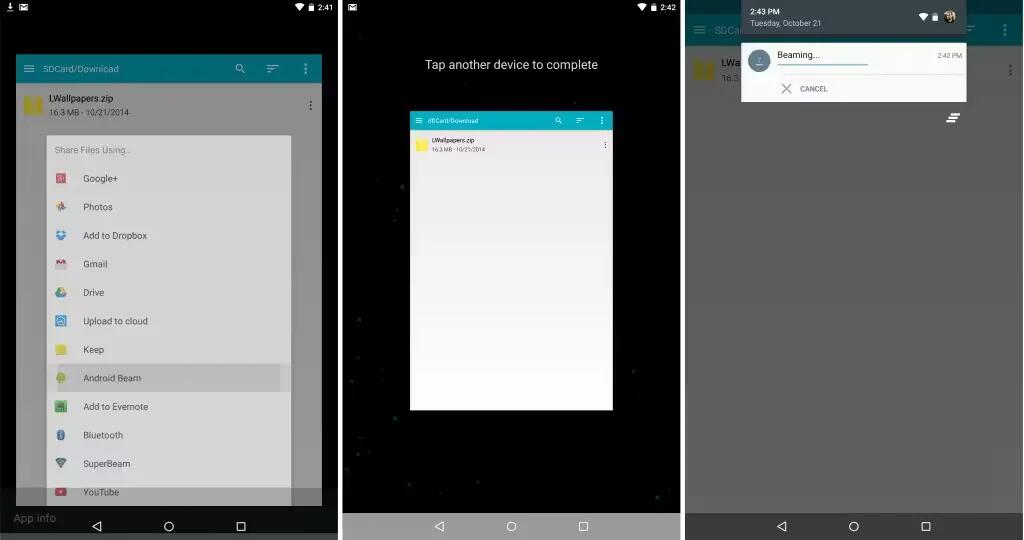
How To Use Android Beam – Android Lollipop
You can instantly send, or beam, a web page, a video, or other content from your screen to another device by bringing the devices together (typically back to back).
-
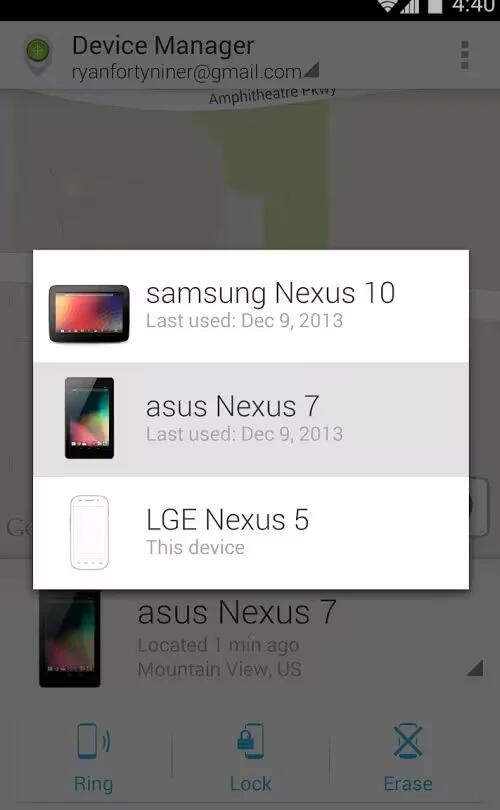
How To Use Device Manager App – Android Lollipop
If you lose your phone or tablet using Android Lollipop, the Android Device Manager can help you find its approximate location, make it ring, lock it, or erase its data.
-
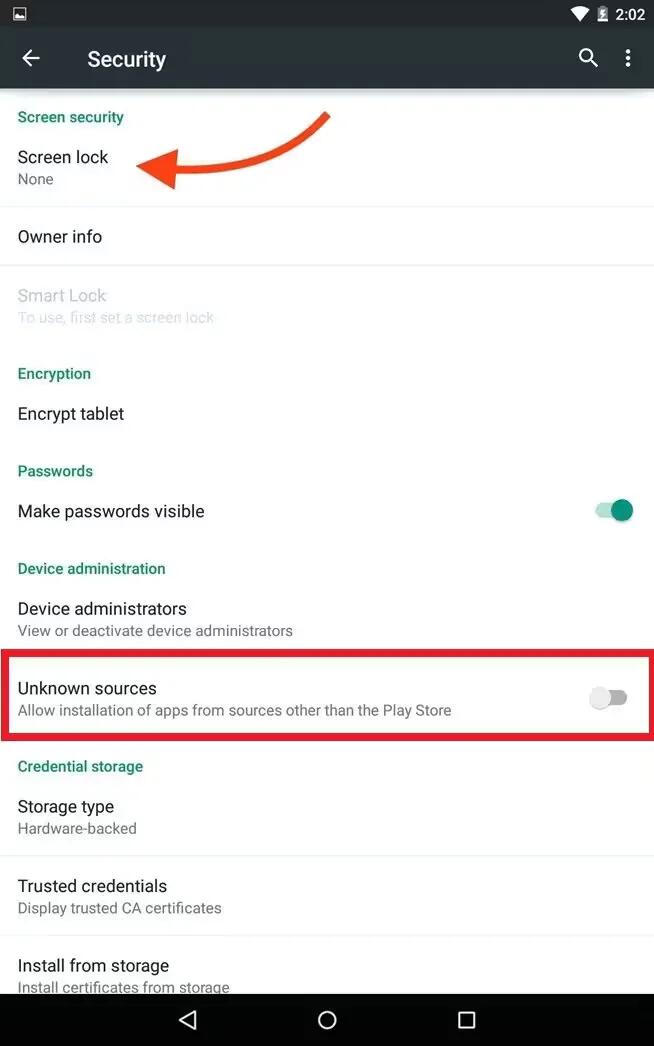
Protect Against Harmful Apps – Android Lollipop
Apps from Google Play are always verified by Google to protect you and your device from harm. By default, your device doesn’t allow the installation of apps from sources other than Google Play.
-
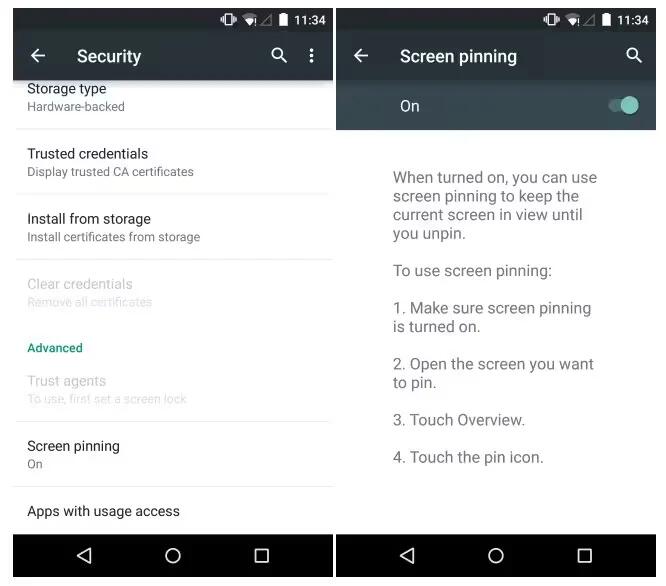
How To Use Screen Pinning – Android Lollipop
You can enable your device to only show a certain app’s screen using screen pinning. Screen pinning can be handy if you want to play a game without accidentally minimizing the app if you touch the Home button. Some apps may ask you if you want to use screen pinning.
-
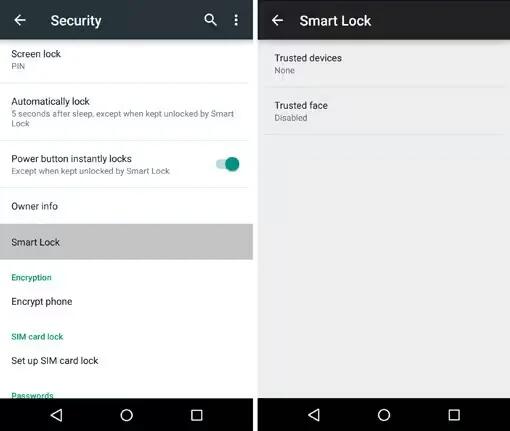
How To Use Smart Lock – Android Lollipop
You can turn on Smart Lock to keep your device unlocked when it’s clear that you have it with you – for example, when it’s connected to your Bluetooth watch or when it recognizes your face.
-
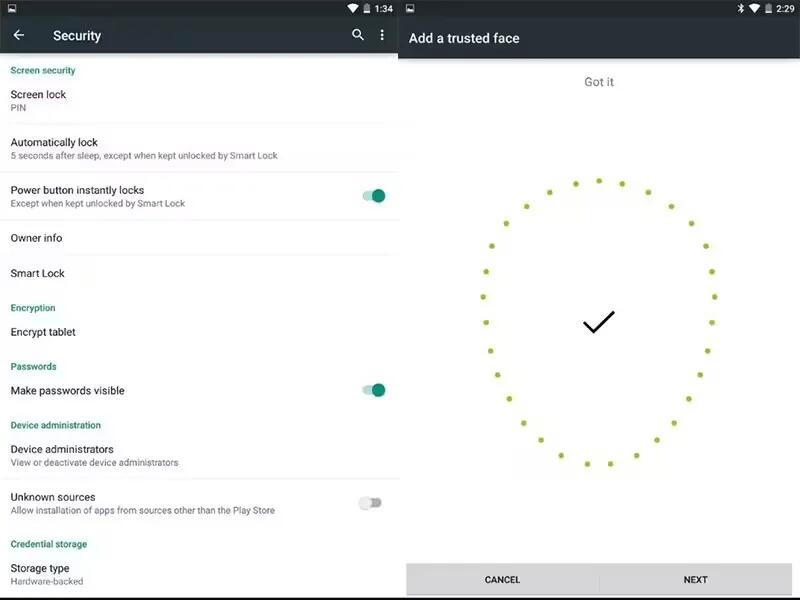
How To Use Trusted Devices And Face Matching – Android Lollipop
You can set your device to stay unlocked while connected to a Bluetooth device – like a watch, fitness tracker, headset, or car speaker system. You can also set your device to unlock when it touches an NFC tag and your face matching as well.
-
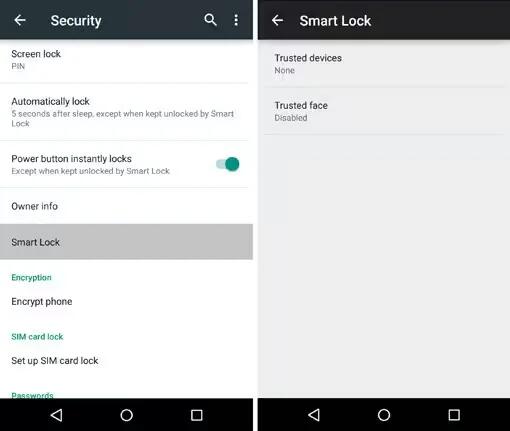
How To Use Security Settings – Android Lollipop
You can customize security settings on your devices running Android Lollipop. If a lock is set for your screen, the screen goes dark and locks when the display goes to sleep or if you press the Power button.
-
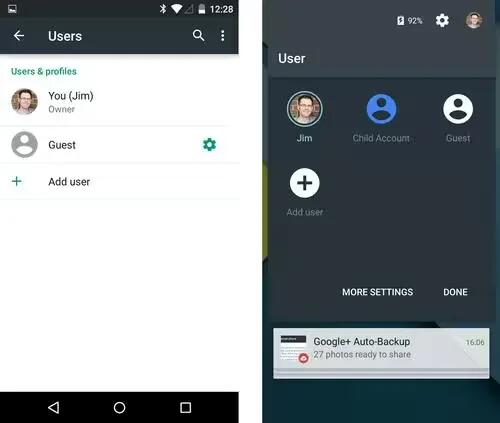
How To Share Your Device With Other Users – Android Lollipop
You can easily share your device with family and friends by creating a separate user for each person. Each person has their own space on the device for custom Home screens, accounts, apps, settings, and more. You must be the device owner to add users.