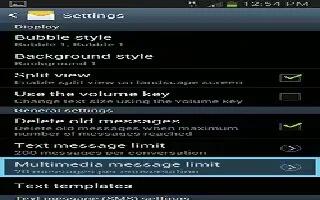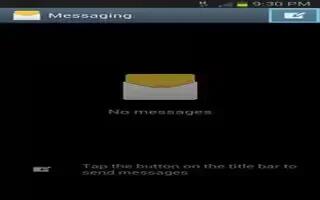Tag: Settings
-
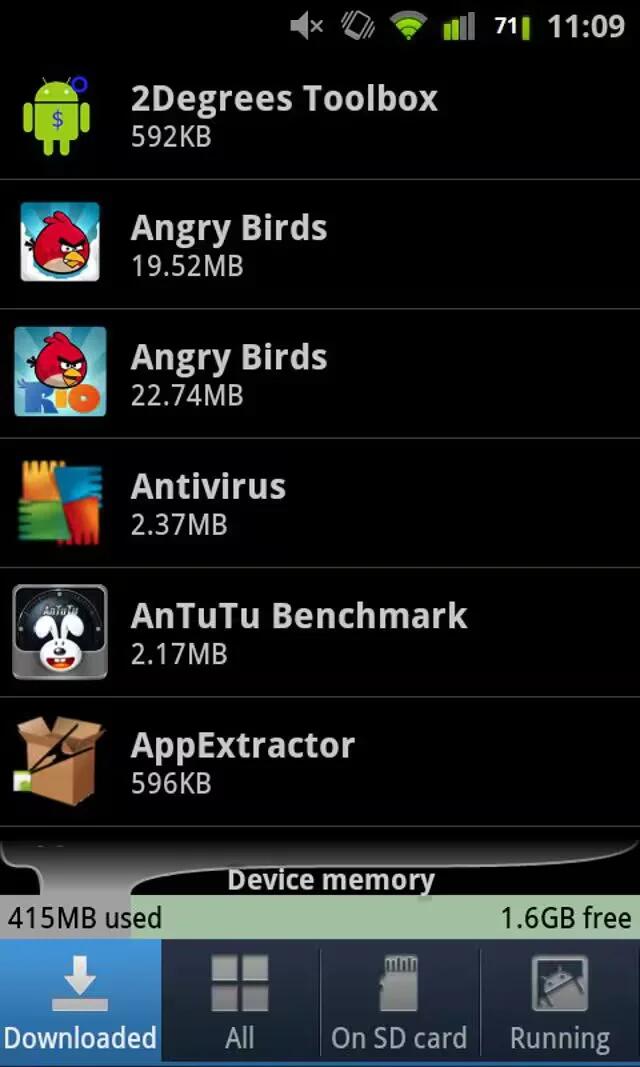
How To Install And Manage Apps On Samsung Galaxy Note 2
Learn how to install, launch, and manage apps on Samsung Galaxy Note 2. Tap the newly installed application. This application is typically located
-

How To Use World Clock On Samsung Galaxy Note 2
The World Clock feature allows you to find out what time it is another part of world on Samsung Galaxy Note 2. Home screen, tap Apps > Clock icon.
-

How To Use Calendar On Samsung Galaxy Note 2
With this feature, you can consult the calendar by day, week, or month, create events, and set an alarm to act as reminder on Samsung Galaxy Note 2.
-

How To Stream Videos Via AllShare Cast Hub On Samsung Galaxy Note 2
The AllShare Cast hub supports streaming of purchased media content that contains DRM (Digital Rights Management) with Samsung Galaxy Note 2.
-

How To Use AllShare Cast On Samsung Galaxy Note 2
This hardware AllShare Cast Hub allows you to enjoy whats currently on your Samsung Galaxy Note 2 directly on your TV. Accessory sold separately.
-

How To Use AllShare Play On Samsung Galaxy Note 2
This application wirelessly synchronizes your Samsung Galaxy Note 2 with your TV, streams content, and even keeps tabs on who calls or sends
-
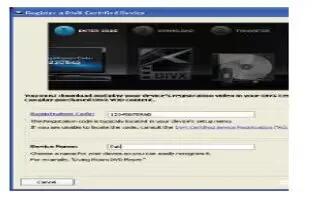
How To Use DivX On Samsung Galaxy Note 2
This Samsung Galaxy Note 2 is able to playback DivX videos. DivX Certified to play DivX video up to HD 720p, including premium content.
-

How To Use Camera On Samsung Galaxy Note 2
Learn to use your Samsung Galaxy Note 2 camera. Taking pictures with your devices built-in camera is as simple as choosing a subject
-

How To Assign Default Storage Location On Samsung Galaxy Note 2
You can assign default storage location on Samsung Galaxy Note 2. Too many users can overlook this storage location until something goes wrong.
-

How To Customize Microsoft Exchange Email Settings On Samsung Galaxy Note 2
You can customize Microsoft Exchange Email settings (outlook settings) on Samsung Galaxy Note 2. Press Home button > Menu key and then tap Settings
-

How To Customize Email Settings On Samsung Galaxy Note 2
You can customize email settings on Samsung Galaxy Note 2. From the Home screen, tap Apps icon > Email icon. Select an account.
-

How To Use Email On Samsung Galaxy Note 2
Email (or Internet Email) enables you to review and create email using several email services on Samsung Galaxy Note 2. You can also receive message
-
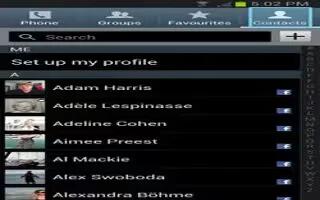
How To Customize Contacts Display options On Samsung Galaxy Note 2
The Display options menu allows you to choose which contacts to display on Samsung Galaxy Note 2. You can also choose to display only contacts
-
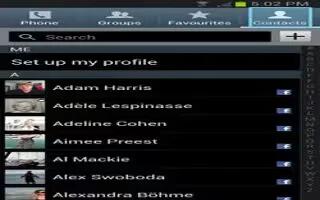
How To Customize Contact List Settings On Samsung Galaxy Note 2
From this menu you can determine the default storage location for Contacts display your Samsung Galaxy Note 2 primary number and view service numbers