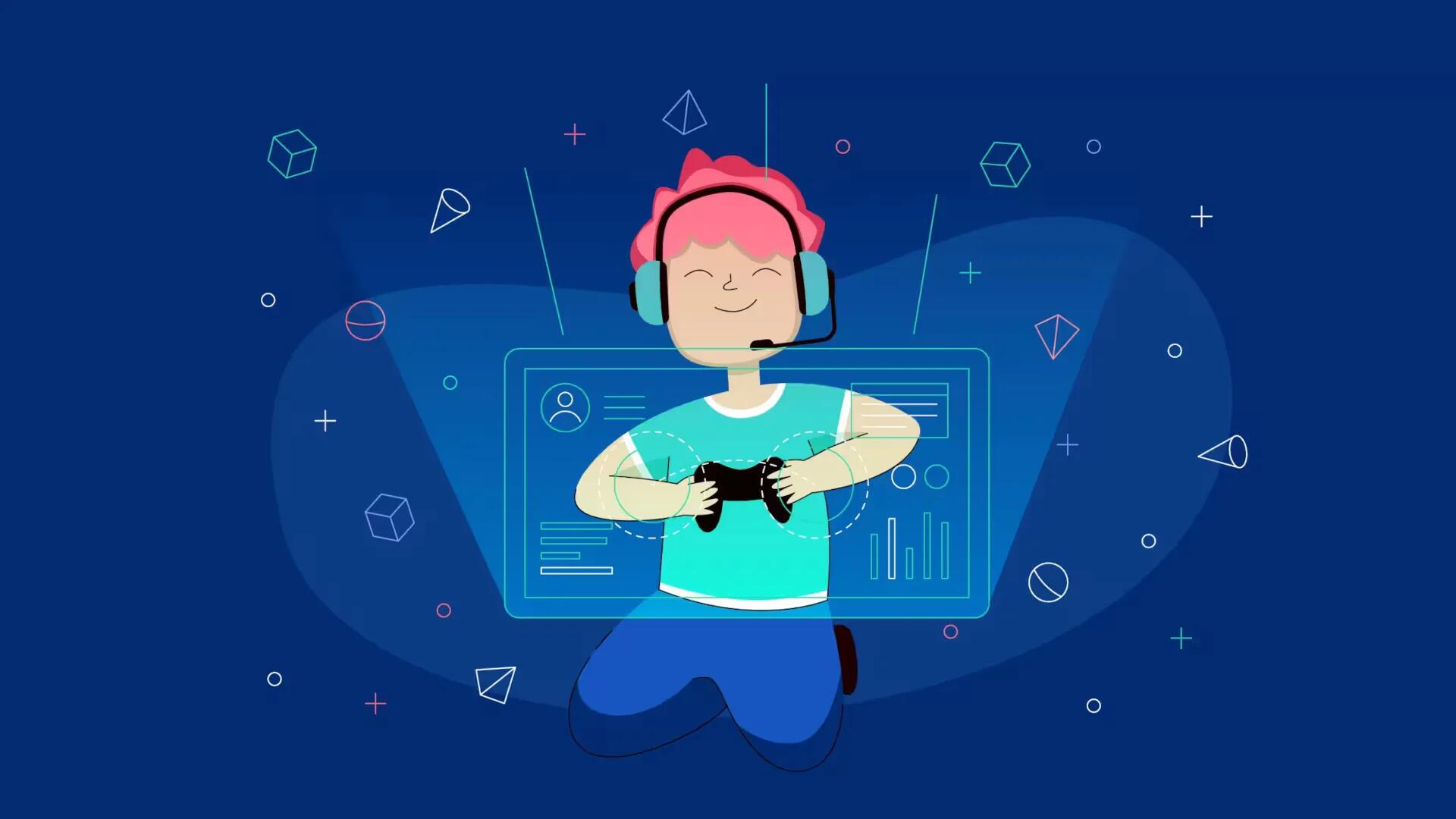Driving around Liberty City with your favorite tunes on the car radio is certainly worth doing. Here is a simple way that lets you do just that. Because of the necessity to convert the audio files to .wav types, many tutorials don’t always work; however this method works every time. Follow the simple steps below
Take a blank CD-R or CD-RW and put it into your disk drive. On the Autoplay menu that comes up, select ‘Burn CD using Windows Media Player’. It should open up the program automatically.
If you already have a selection of songs In your library, right click on the songs you want and click ‘Add to Burn List’. Repeat this with all the songs you want to have on the game. You can probably fit about 20 songs onto each CD, if you want more, you will have to burn more CD’S to fit all of the songs on.
When you have chosen what songs to have, click on the ‘Burn’ tab At the top and press the button on the left entitled ‘Start Burn’. You should see the files being converted and added to your CD. When the CD is complete, it will eject automatically from the CD Drive. Put the CD straight back In however As we will need it now.
Download and extract and install the program. You may wish to reboot your system; however you might find that it still works fine without doing so.
Free download here
Open up the program and make sure the audio CD you burned is In the drive. You should see a list of the tracks come up, they will Be named numerically.
Highlight all the tracks you want by holding down the Ctrl key and selecting each track with the left mouse button.
Connect your PSP to your computer. You can do this through it’S USB Connection or through a Memory Stick + Memory Stick Adapter. You should see a grey icon on the left of the program with a PSP and a CD turn into color. With the tracks highlighted, press this button. Press OK and the transfer will begin. You should see a menu come up showing the progress. For a full CD, this will take about half an hour so, be patient.
When it is complete, the processor will make a beep and the status will Be shown As complete. At this point you can close the program and unplug the PSP/take out the Memory Stick.
Load up Liberty City Stories and go to options. From there select Audio. Press X to open this up and scroll down till you get to Custom Tracks. This should Be shown As off, scroll sideways so it says on.
Close the options menu, hijack a car and you should hear and see your custom songs. You will now be able to cruise Liberty City with your custom soundtrack.
Note
- You must have At least one game file already saved.
- If you already have a CD with your songs, skip to step Download.
- The game will only play the songs in a. wav file type; this is why they must be on a CD beforehand.
- You may need to alter the sound settings so that the radio is louder and the SFX quieter; the music can be quite faint and quiet.