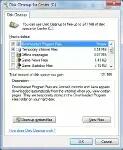Hard drive cleaning helps in tracking trash on the system. Unfortunately, the functionality is restricted to predefined file types.
You can add more data types for this function to clean out. For this, right click a free place on the desktop and select ‘New | Shortcut‘. Enter the following command in the ‘Item location‘ input field:
C:windowssystem32cmd.exe /c cleanmgr /sageset:4711 & cleanmgr /sagerun:4711
and confirm with ‘Next‘. On the second page, define a name for the new link such as ‘Cleanup Hard Drive‘. Then click ‘Finish‘. If you use this link to run the ‘Disk Cleanup utility‘ in the future, you will see more entries such as ‘Old CHKDSK files‘, ‘Setup log files‘, ‘System error memory dump files‘ and ‘Log files for Windows Upgrades‘ for selection.



The command behind this link makes Windows call up the hard drive cleaning utility ‘cleanmgr.exe‘ twice, with different start options. First with ‘/sageset‘ and then with ‘/sagerun‘. The number after the start options must always be identical and must be between 1 and 65535.
The option ‘sagest‘ results in Windows opening the ‘Settings for cleaning the hard drive‘ dialog box in which the drive cleaning settings can be configured. The system then saves this configuration in the registry under the specified number. The option ‘/sagerun‘ then executes the configuration saved under the specified number.

I hope this article is useful to you and please leave your comments below.