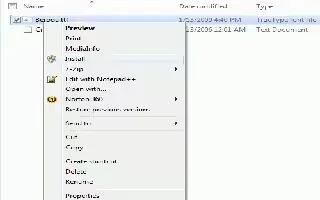Windows 7 has a wide range of fonts but they are still not enough for some users. Unfortunately, a command for installing more fonts is not available in the font folder at first glance.
In order to configure fonts, click ‘Appearance and Personalization’ in the Control Panel and then ‘Fonts’. In this view, every entry already has a mini preview of the relevant font.
There are several options for installing new font types. It is usually enough to copy the new font file into the folder ‘C:WindowsFonts’. The disadvantage of this method is that only the file name and not the font name is later displayed in applications. It is thus better to select one of the following procedures: Open the folder with the desired font file in Windows Explorer. Right click the file entry and select the context command ‘Install’. Even the preview window of the font type which opens on double clicking has an ‘Install’ button. A click on it integrates the font into the system.

The other option is to open the Fonts folder and press [Alt]. Windows then displays the menu bar. Click ‘New Font’ in the ‘File’ menu, navigate to where the new font is saved and open the file. (Works in Windows Vista)
You can also uninstall fonts via the ‘Fonts’ folder, for example, using the context menu command ‘Delete’. System-relevant ones are an exception. Today’s computers are so potent that system performance is not affected even if a lot of fonts are installed.


If you just want to reduce the number fonts displayed in the selection lists, you can simply deactivate the unused ones. These then continue to be in the system but cannot be used. For this, right click the entry and select the context command ‘Hide’. You can reactivate the font at a later time using the context command ‘Show’. But unfortunately, not all programs respect this option. Microsoft Office 2010 continues to display all fonts.