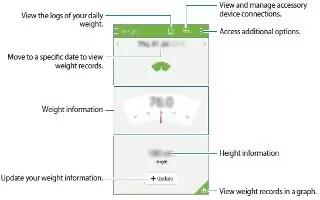Learn how to manage weight on your Samsung Galaxy Alpha. Record your wight information and monitor weight changes.
- Tap App icon > Weight.
- Tap Update.
- Enter your weight and tap Save. Whenever you change your weight, the device applies it to your profile.

- Tap Menu icon and use the following functions:
- Reset daily data: Reset the daily weight data.
- Share via: Send the current page to others.
- Settings: Configure settings for S Health.
- User manual: View more information about using this feature.
Entering data by using accessory device
Import weight information from the connected device.
- Tap Manage accessory icon > Scan, select a device from the detected devices list. Follow the on-screen instructions to connect the device to your device.
Resetting weight record
- To reset the daily weight record, tap Menu icon > Reset daily data > OK.
Viewing your recorded weight in a graph
Compare your weight records for a period by viewing them in a graph.
- Tap Previous screen icon on the weight main screen.