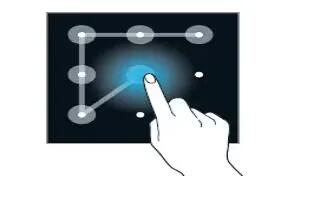Learn how to use screen lock settings on your Samsung Galaxy Alpha. You can change the way that you lock the screen to prevent others from accessing your personal information.
- On the Apps screen, tap Settings > Lock screen > Screen lock, and then select a screen lock method. The device requires and unlock code whenever unlocking it.
Note: If the unlock code is forgotten, take the device to a Samsung Service center to reset it.
Pattern
- Draw a pattern by connecting four dots or more, and then draw the pattern again to verify it.
Pin
- A pin consists of number only. Enter at least four numbers, and then enter the password again to verify it.
Password
- A password consists of characters and numbers. Enter at least four characters including numbers and symbols, and then enter the password again to verify it.
Fingerprint
- Register your fingerprints to unlock the screen. Refer to Fingerprint Scanner for more information.
Lock Screen Settings
Change the settings for the locked screen. On the Settings screen, tap Lock screen.
- Screen lock: Change the screen lock method. The following options may vary depending on the screen lock method selected.
- Dual clock: Set the device to show the dual clock.
- Clock size: Change the clock size.
- Show date: Set the device to show the date with the clock.
Note: This feature may not be available depending on the region or service provider.
- Owner information: Enter your information that is shown with the clock.
- Unlock effect: Select an effect that you see when you unlock the screen.
- Additional information: Set the device to display information on the locked screen to display weather or step counts when you use the walking mate in S Health.
- Help text: Set the device to show the help text on the locked screen.